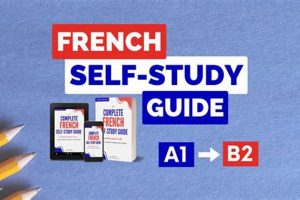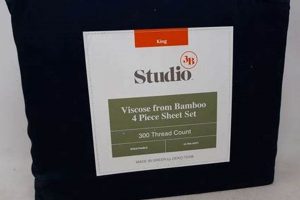SKP files are proprietary file format used by SketchUp, a 3D modeling software. The question of compatibility addresses the capacity of Clip Studio Paint, a software primarily designed for 2D illustration, painting, and animation, to open, import, or otherwise utilize these 3D model files.
Understanding file compatibility is crucial for workflows that involve integrating 3D models into 2D art. It allows artists to potentially use 3D models as references, backgrounds, or even as bases for their illustrations. The ability to directly use a SketchUp file within Clip Studio Paint would streamline the creative process for some artists.
This exploration will detail the current import capabilities of Clip Studio Paint with respect to 3D models, focusing on whether direct usage of SKP files is possible, and if not, what alternative methods exist for achieving similar results.
Tips Regarding SKP Files and Clip Studio Paint
While direct import of SKP files into Clip Studio Paint is not natively supported, several strategies enable the incorporation of SketchUp models into a Clip Studio Paint workflow.
Tip 1: Export to a Compatible 3D Format: SketchUp allows exporting models in various formats, such as OBJ or FBX. Clip Studio Paint can import these formats as 3D layers, providing a workable alternative to direct SKP import.
Tip 2: Utilize Rendering Software: Render the SketchUp model in a dedicated rendering application. Export the rendered image as a 2D file (e.g., PNG, JPG), which can then be imported into Clip Studio Paint as a background or reference.
Tip 3: Employ Screenshot Techniques: Take screenshots of the SketchUp model from different angles. These screenshots can serve as visual references while drawing or painting in Clip Studio Paint.
Tip 4: Convert SKP to Collada (DAE): Some users have reported success using SketchUp extensions or online converters to transform SKP files into the Collada (.DAE) format, which Clip Studio Paint may be able to import. This approach might require experimentation.
Tip 5: Leverage Clip Studio Paint’s 3D Primitives: Rather than importing complex models, utilize Clip Studio Paint’s built-in 3D primitives (cubes, spheres, etc.) to create basic shapes that mimic aspects of the SketchUp design. This is suitable for simple geometric forms.
Tip 6: Adjust Perspective Using 3D Layers: Once a 3D model (OBJ, FBX, DAE) is imported, utilize Clip Studio Paint’s 3D layer tools to adjust the perspective, lighting, and position of the model to suit the artwork.
These methods offer varying degrees of integration, from direct manipulation of 3D models within Clip Studio Paint to using SketchUp models solely as visual references. Experimentation is often necessary to find the optimal workflow for specific project requirements.
The absence of direct SKP support necessitates the adoption of these alternative methods to bridge the gap between 3D modeling and 2D illustration using the two software packages.
1. Direct Import Incompatibility
Direct import incompatibility forms the core issue regarding the ability of Clip Studio Paint to utilize SKP files. This limitation necessitates alternative workflows when integrating 3D models created in SketchUp into Clip Studio Paint projects.
- Proprietary Format Restrictions
The SKP file format is a proprietary format developed and maintained by Trimble Inc., the developers of SketchUp. Clip Studio Paint does not license or natively support this proprietary format. This technical barrier prevents the direct opening, importing, or reading of SKP files within Clip Studio Paint.
- Divergent Software Architectures
Clip Studio Paint is primarily designed for 2D illustration, painting, and animation. Its architecture is optimized for handling raster and vector graphics, but not for directly processing complex 3D model data structured in the SKP format. Conversely, SketchUp focuses on 3D modeling, with an architecture designed for manipulating 3D geometry, textures, and scenes.
- Lack of Native SKP Parser
To directly import a file format, software requires a parser specifically designed to interpret the file’s data structure. Clip Studio Paint lacks a native SKP parser, meaning it does not possess the internal mechanisms to decode and render the 3D model data contained within an SKP file.
- Workflow Adaptation Necessity
Because direct SKP import is not possible, users must adapt their workflows to utilize intermediary file formats (e.g., OBJ, FBX) or rendering techniques. This necessitates additional steps in the creative process, involving exporting from SketchUp, importing into Clip Studio Paint (if supported), or using external rendering software.
The direct import incompatibility between Clip Studio Paint and SKP files significantly affects the integration of SketchUp models into Clip Studio Paint artwork. This constraint necessitates alternative methods such as file format conversion, rendering workflows, or reliance on reference images to bridge the gap between the two software platforms.
2. Alternative File Formats
The inability of Clip Studio Paint to directly utilize SKP files necessitates the exploration and adoption of alternative file formats. This reliance stems directly from the software’s lack of native support for the SKP format, a proprietary file type associated with SketchUp. Consequently, the efficacy of integrating 3D models from SketchUp into a Clip Studio Paint workflow hinges on the capacity to convert and import compatible alternative formats. For example, SketchUp models can be exported as OBJ or FBX files, which Clip Studio Paint can then import as 3D layers. These formats serve as a crucial bridge, enabling the transfer of 3D model data while bypassing the limitations imposed by the SKP format’s incompatibility.
The selection of an appropriate alternative file format is not arbitrary and depends on factors such as the complexity of the 3D model and the intended use within Clip Studio Paint. OBJ files, for instance, are widely supported and suitable for simpler models, while FBX files can retain more complex data such as animations and material properties. Furthermore, the conversion process may introduce certain limitations, such as loss of texture information or geometric detail. Therefore, users must carefully consider the trade-offs associated with different alternative formats and optimize their export settings in SketchUp to minimize potential data loss. Experimentation with various formats is essential to determine the most suitable option for each specific use case.
In summary, alternative file formats represent a critical component in any workflow involving both SketchUp and Clip Studio Paint. Their role is to circumvent the direct incompatibility issue, allowing users to leverage 3D models created in SketchUp as valuable assets within the Clip Studio Paint environment. While the conversion process may introduce certain challenges, understanding the characteristics of different alternative file formats and adapting export strategies accordingly enables a more seamless and effective integration of 3D models into 2D artwork.
3. 3D Layer Integration
The absence of direct SKP file support in Clip Studio Paint necessitates reliance on 3D layer integration as a workaround. Because Clip Studio Paint cannot directly open SKP files, alternative 3D formats, such as OBJ or FBX exported from SketchUp, are required to import 3D models. These imported models are then handled as 3D layers within Clip Studio Paint, enabling manipulation of position, rotation, and scale. This integration is not a direct replacement for SKP file compatibility, but rather a method to incorporate 3D elements into a 2D workflow.
The effectiveness of 3D layer integration hinges on the format and complexity of the imported 3D model. Simpler models typically integrate more smoothly, while complex models may require optimization prior to import to minimize performance issues within Clip Studio Paint. Features such as lighting and perspective tools available for 3D layers allow for the creation of visually cohesive compositions when combined with 2D elements. A practical application involves using a 3D model of a building as a background element in an illustration, adjusting its perspective and lighting to match the overall scene. This capability expands the possibilities for creating detailed and realistic environments within Clip Studio Paint.
In conclusion, while 3D layer integration offers a means to incorporate 3D models into Clip Studio Paint, it is a consequence of the lack of direct SKP file compatibility. This process demands a careful consideration of file formats, model complexity, and available tools to achieve optimal results. The ability to manipulate 3D layers is significant as it allows artists to enrich their 2D artwork with elements derived from 3D modeling software, albeit indirectly.
4. Rendering Workarounds
The inability of Clip Studio Paint to directly utilize SKP files necessitates the implementation of rendering workarounds. This consequence stems directly from the absence of native SKP support within the software. Rendering workarounds entail creating a rasterized image of the 3D model in SketchUp or another rendering application and then importing that image into Clip Studio Paint. These methods become essential tools in a workflow where direct file compatibility is absent, allowing for visual incorporation of the SketchUp model into the Clip Studio Paint environment.
A common example involves rendering a SketchUp architectural model as a high-resolution PNG image. The user then imports this PNG image into Clip Studio Paint as a background element. This approach allows for visual integration of the 3D model into the 2D artwork, albeit without the ability to directly manipulate the 3D geometry within Clip Studio Paint. Lighting and shadow information is baked into the rendered image, providing a degree of realism. However, changes to the model’s perspective or materials require re-rendering the model in the external application, creating an iterative workflow. Additional techniques, such as compositing multiple renders with different lighting configurations, can further enhance the final image within Clip Studio Paint.
In summary, rendering workarounds are crucial for incorporating SketchUp models into Clip Studio Paint, overcoming the limitation of direct file incompatibility. This approach, while indirect, enables the visual integration of 3D elements into 2D artwork. The efficacy of rendering workarounds is tied to the quality of the render and the artist’s ability to integrate the rasterized image seamlessly into the overall composition. This reliance on external rendering processes forms a fundamental aspect of workflows involving both SketchUp and Clip Studio Paint, due to the softwares constraint.
5. Reference Image Usage
Reference image usage becomes a primary strategy in workflows where direct SKP file utilization within Clip Studio Paint is not feasible. This approach relies on employing visual aids derived from SketchUp models as guides for drawing, painting, or otherwise creating artwork in Clip Studio Paint. Given the software’s inability to directly import or manipulate SKP files, reference images offer a method for incorporating the visual information contained within those models.
- Visual Guidance for Perspective and Proportion
Reference images extracted from SketchUp models can serve as visual guides for establishing correct perspective and proportions in Clip Studio Paint artwork. For example, a screenshot of a SketchUp building model can be used as a basis for drawing the same building in Clip Studio Paint, ensuring accurate perspective lines and relative dimensions. This is particularly useful for artists who require precise representations of architectural structures or complex objects. The implications of this usage are reduced drawing time and increased accuracy in depicting 3D forms in 2D space.
- Assistance with Lighting and Shading
SketchUp models can be rendered with specific lighting conditions, and the resulting images used as references for lighting and shading in Clip Studio Paint. An artist might render a model with a single light source to observe the resulting shadows and highlights, then use this information to accurately shade a drawing of the same model. This method aids in creating realistic and believable lighting effects in the artwork. It directly addresses the challenge of visually interpreting 3D lighting in a 2D context.
- Texture and Material Inspiration
Detailed renders of SketchUp models can provide inspiration for textures and materials in Clip Studio Paint. Close-up views of rendered surfaces can serve as visual guides for replicating textures such as brick, wood, or metal in digital paintings. The artist can observe the patterns, colors, and surface irregularities in the reference image and apply similar techniques to their artwork. This approach fosters greater realism and visual richness in the final piece.
- Conceptualization and Design Aid
SketchUp models, even in their early stages of development, can be used to generate reference images for conceptualizing and designing artwork in Clip Studio Paint. An artist might create a rough 3D model to explore different compositions, camera angles, and overall design elements. Screenshots of these models can then be used as starting points for detailed illustrations or concept art. This method facilitates the exploration of design ideas in a 3D environment before committing to final artwork in 2D.
The reliance on reference image usage highlights a fundamental workaround for the SKP file incompatibility with Clip Studio Paint. While it does not allow for direct manipulation of 3D models within the software, it facilitates the incorporation of visual information derived from those models into 2D artwork. This approach underscores the adaptability required to bridge the gap between 3D modeling and 2D illustration in a mixed-media workflow.
6. Perspective Manipulation
The inability of Clip Studio Paint to directly utilize SKP files necessitates alternative methods for incorporating 3D information, chief among them being perspective manipulation. Since SketchUp models cannot be directly imported and manipulated as 3D objects within Clip Studio Paint, artists must rely on tools and techniques within the 2D environment to simulate the effects of 3D perspective. This indirect relationship means that perspective manipulation, while always relevant to art creation, becomes particularly crucial when trying to integrate elements inspired by or derived from SketchUp models. The effective depiction of depth and spatial relationships that would be inherent in a directly imported 3D model now requires deliberate artistic effort.
Practical application of perspective manipulation in this context often involves utilizing Clip Studio Paints perspective rulers or manually drawing perspective lines to guide the placement and shaping of objects. For example, if an artist wants to draw a character standing in front of a building modeled in SketchUp, the SketchUp model would serve as a reference to establish the building’s vanishing points. The artist would then use these vanishing points to create perspective rulers in Clip Studio Paint, ensuring that the character and building are rendered with consistent and accurate perspective. Without direct SKP file integration, these manual perspective aids become essential for achieving a convincing spatial relationship between the 2D and 3D-derived elements. Further, 3D layers imported as alternative formats (.obj, .fbx) may not always translate perfectly. Perspective tools can then be applied to better match the original intention of the SKP file.
In conclusion, perspective manipulation is not merely an artistic technique but an essential workaround imposed by Clip Studio Paint’s lack of native SKP file support. The absence of direct 3D model integration elevates the importance of perspective tools and techniques to accurately represent 3D space in 2D artwork. Understanding and mastering perspective manipulation is, therefore, critical for artists seeking to effectively combine elements inspired by SketchUp models with the capabilities of Clip Studio Paint, addressing a core challenge stemming from the software’s limitations.
7. Extension/Converter Potential
The limited capacity of Clip Studio Paint to directly utilize SKP files underscores the importance of extension and converter potential. This facet explores the availability and viability of third-party tools and software solutions that facilitate the conversion of SKP files into formats compatible with Clip Studio Paint, offering a workaround for the software’s native limitations.
- SKP Conversion Software
Dedicated SKP conversion software applications can transform SKP files into various 3D formats recognized by Clip Studio Paint, such as OBJ, FBX, or Collada (.DAE). These converters often provide options to optimize the model geometry, textures, and materials for compatibility, although some data loss may occur. The effectiveness hinges on the quality of the conversion algorithm and the complexity of the original SKP file. A potential downside is the cost associated with acquiring a reputable conversion tool.
- SketchUp Extensions for Export
SketchUp’s architecture allows for the use of extensions, some of which enhance the software’s native export capabilities. These extensions can provide more control over the exported file format, potentially resulting in better compatibility with Clip Studio Paint. For instance, an extension might offer specific optimization settings tailored for game engines or other 3D applications, indirectly improving import into Clip Studio Paint. The reliability of these extensions can vary based on the developer and update frequency.
- Online Conversion Services
Online conversion services provide a readily accessible method for transforming SKP files into compatible formats. Users upload their SKP file to the service, select the desired output format, and receive the converted file. These services often provide a quick and convenient solution, but concerns regarding data security and file size limitations may arise. Furthermore, the quality of the conversion may be lower compared to dedicated software, particularly for complex SKP files.
- Limitations of Conversion Processes
It is crucial to acknowledge that any conversion process may introduce limitations. Data loss, texture mapping issues, and geometric distortions are potential drawbacks. Compatibility issues within Clip Studio Paint might still persist even after conversion. The effectiveness of any extension or converter should be critically evaluated prior to implementation in a production workflow to avoid unforeseen problems.
The extension and converter potential represents a crucial area of exploration when addressing the constraints of Clip Studio Paint’s SKP file compatibility. These external tools offer viable workarounds for integrating SketchUp models into the Clip Studio Paint environment, albeit with considerations regarding data quality, security, and cost. The selection of an appropriate extension or converter should be based on a thorough evaluation of the specific project requirements and potential limitations.
Frequently Asked Questions
This section addresses common queries regarding the compatibility of SKP files, a proprietary format of SketchUp, with Clip Studio Paint.
Question 1: Is direct import of SKP files into Clip Studio Paint possible?
No, Clip Studio Paint does not natively support the direct import of SKP files. The software lacks the necessary parsing capabilities to interpret this file format.
Question 2: What alternative file formats can be used to transfer 3D models from SketchUp to Clip Studio Paint?
SketchUp models can be exported in various alternative formats, such as OBJ, FBX, or Collada (.DAE). Clip Studio Paint can then import these formats as 3D layers, providing a workable workaround.
Question 3: Will texture and material information be preserved when converting SKP files to alternative formats?
The preservation of texture and material information depends on the chosen file format and export settings. Some formats, like FBX, are more likely to retain this information than others, but some degree of data loss may still occur.
Question 4: Can SketchUp extensions be used to improve compatibility with Clip Studio Paint?
Certain SketchUp extensions offer enhanced export capabilities, potentially improving the compatibility of exported models with Clip Studio Paint. However, the reliability and effectiveness of these extensions can vary.
Question 5: How can rendered images of SketchUp models be used in Clip Studio Paint?
Rendered images of SketchUp models can be imported into Clip Studio Paint as background elements or reference images. This allows for visual integration of 3D models into 2D artwork, but without the ability to directly manipulate the 3D geometry.
Question 6: What are the limitations of using 3D models derived from SketchUp in Clip Studio Paint?
The primary limitation is the absence of direct SKP file support, which necessitates alternative workflows and may result in some data loss or compatibility issues. The complexity of the 3D model can also impact performance within Clip Studio Paint.
The lack of native SKP support in Clip Studio Paint necessitates the adoption of alternative methods to bridge the gap between 3D modeling and 2D illustration.
The subsequent sections will delve into practical techniques for integrating 3D elements from SketchUp into Clip Studio Paint projects, despite the absence of direct file compatibility.
Conclusion
This exploration confirms that Clip Studio Paint cannot directly utilize SKP files. This limitation necessitates alternative workflows involving file format conversion, rendering techniques, or the use of reference images. The integration of SketchUp models into Clip Studio Paint projects relies on indirect methods to overcome the software’s native incompatibility.
While the absence of direct SKP support poses challenges, the discussed workarounds enable a degree of interoperability between the two software packages. Users are encouraged to explore these alternative approaches to effectively combine 3D modeling and 2D illustration, pushing the boundaries of their creative possibilities. Continued advancements in file format compatibility may eventually bridge this gap more seamlessly in future software iterations.


![Hire a Pro Studio Band in Pittsburgh | [Your Brand] Study Travel Abroad | Explore Educational Trips & Global Learning Opportunities Hire a Pro Studio Band in Pittsburgh | [Your Brand] | Study Travel Abroad | Explore Educational Trips & Global Learning Opportunities](https://studyhardtravelsmart.com/wp-content/uploads/2025/12/th-47-300x200.jpg)