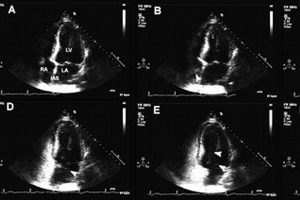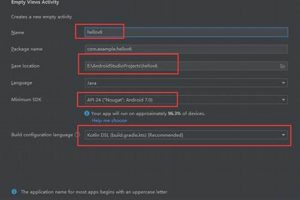Converting a STEP (Standard for the Exchange of Product Data) file into an STL (Stereolithography) file within Bambu Studio involves transforming a CAD (Computer-Aided Design) model into a mesh format suitable for 3D printing. This process entails opening the STEP file in Bambu Studio and then utilizing the software’s export function to save the model as an STL file, specifying the desired settings for mesh resolution and tessellation.
The capacity to perform this file conversion is crucial for streamlining 3D printing workflows. STEP files, known for their precise geometric representation, are often used in engineering design. However, 3D printers typically require STL files, which represent surfaces as a collection of triangles. Converting enables the utilization of highly accurate CAD models for additive manufacturing, facilitating rapid prototyping and customized part production. This capability bypasses the need for separate mesh generation software, thus improving efficiency.
The subsequent sections will detail the specific steps for completing this conversion within the Bambu Studio environment, including any relevant settings and considerations to ensure an optimal 3D printing outcome.
Tips for Successful STEP to STL Conversion
Optimizing the conversion of STEP files to STL format within Bambu Studio is essential for achieving high-quality 3D prints. The following tips provide guidance on maximizing precision and minimizing potential issues during this process.
Tip 1: Import with Precision: When importing a STEP file, verify that the units are correctly interpreted by Bambu Studio. Incorrect units can lead to scaling errors in the resulting STL file, which may affect the final print dimensions.
Tip 2: Adjust Mesh Resolution: Prior to exporting, consider the required level of detail in the final 3D print. Higher mesh resolution (more triangles) results in a smoother surface but increases file size and processing time. Bambu Studio allows adjustment of tessellation settings to balance detail and efficiency.
Tip 3: Check for Errors: After importing, examine the model within Bambu Studio for any visual artifacts or errors. Repair any identified issues using the software’s built-in tools or external mesh repair software before exporting the STL file.
Tip 4: Optimize Orientation: Before exporting to STL, strategically orient the model within Bambu Studio. This can minimize the need for support structures during printing and improve surface finish.
Tip 5: Export Settings: When exporting the STL file, ensure that binary format is selected for reduced file size. ASCII format is less compact and may not be necessary unless required by specific applications.
Tip 6: Verify STL Integrity: After exporting the STL file, open it in a separate mesh viewing program to confirm that the conversion was successful and that no unexpected errors or distortions are present.
Applying these tips can significantly improve the quality of the STL file generated from a STEP model using Bambu Studio. Careful attention to detail during each stage of the process ensures optimal results for 3D printing.
The final section will explore common troubleshooting issues encountered during the conversion and offer solutions for overcoming these challenges.
1. File import
The process of converting a STEP file to an STL file within Bambu Studio begins with the initial file import. The manner in which the STEP file is imported directly influences the subsequent steps and the quality of the final STL output. A proper import establishes the foundation for accurate conversion and printing.
- Data Integrity During Import
The integrity of the geometric data within the STEP file must be preserved during import. Bambu Studio interprets the STEP file’s data structure, and any misinterpretation can lead to errors in the model’s representation. For example, if curves are not correctly recognized, they may be approximated with a lower level of precision, affecting the smoothness of the final print.
- Unit Consistency
Maintaining consistent units between the STEP file and Bambu Studio is crucial. If the STEP file uses millimeters but Bambu Studio defaults to inches, the imported model will be incorrectly scaled. Ensuring the units match prevents dimensional inaccuracies and ensures the final print matches the intended design specifications.
- Handling Complex Geometries
STEP files often contain complex geometries that can challenge the import process. Bambu Studio must accurately process these geometries to avoid creating gaps, overlaps, or other artifacts in the imported model. The software’s processing capabilities directly affect the fidelity of the imported model, especially with intricate designs.
- File Compatibility and Version Support
The compatibility between the STEP file version and the version supported by Bambu Studio is essential. Older STEP file versions may not be fully compatible with newer versions of Bambu Studio, leading to import failures or incomplete data transfer. Checking the compatibility ensures that the software can accurately read and process the STEP file’s data.
These aspects of file import directly impact the success of converting the STEP file to an STL format. A careful approach to importing, considering data integrity, unit consistency, complex geometries, and file compatibility, is crucial for achieving accurate and printable STL files.
2. Unit scale
The unit scale is a critical parameter when converting a STEP file to STL within Bambu Studio. The original CAD model, represented by the STEP file, inherently possesses a specific unit of measurement (e.g., millimeters, inches). If the unit scale is misinterpreted during the import or export process within Bambu Studio, the resultant STL file will represent a model that is geometrically distorted relative to the intended dimensions. This distortion directly impacts the 3D printed object, causing it to be scaled improperly, leading to functional failure or aesthetic deviations from the designed specifications.
For instance, if a STEP file modeled in millimeters is imported into Bambu Studio with the unit scale set to inches, the subsequent STL file will represent a significantly larger object (approximately 25.4 times larger). Conversely, if the unit scale is set to meters instead of millimeters, the resulting STL and printed object will be drastically smaller. This necessitates careful verification of the unit scale settings within Bambu Studio to match the units used in the original STEP file. Furthermore, discrepancies can arise if the STEP file itself lacks explicit unit information, requiring manual configuration within Bambu Studio to ensure dimensional accuracy. The implication of a mismatched unit scale extends beyond simple scaling errors; it can impact the precise fit of components in assemblies or the functionality of mechanisms designed within the CAD model.
In conclusion, ensuring correct unit scale alignment is not merely a preliminary step, but an essential element of the STEP to STL conversion process within Bambu Studio. Neglecting this aspect invariably leads to inaccurate 3D prints that deviate from the intended design, highlighting the practical significance of understanding and controlling the unit scale parameter in the 3D printing workflow. Without proper attention to unit scale, the entire 3D printing process can be rendered ineffective, wasting time, materials, and resources.
3. Mesh resolution
Mesh resolution significantly influences the outcome when exporting a STEP file as an STL within Bambu Studio. The STEP file contains precise geometric data, while the STL format approximates surfaces using a mesh of triangles. Mesh resolution dictates the fineness of this triangular approximation; higher resolution uses more triangles, better representing curves and fine details, but increases file size and processing time. Lower resolution uses fewer triangles, resulting in a coarser representation, reducing file size, but potentially losing intricate details. The choice directly impacts the fidelity of the 3D printed object. For example, a model of a sphere exported with low mesh resolution will appear faceted rather than smooth.
The effect of mesh resolution is particularly noticeable in objects with complex curves or organic shapes. Inadequate resolution leads to visible triangulation artifacts, compromising surface smoothness and aesthetic appeal. Conversely, excessively high resolution, while capturing more detail, can strain system resources during slicing and printing, potentially leading to slower print speeds or even printing errors. A real-world example is the printing of a detailed figurine. A low-resolution STL would result in a blocky, unrecognizable figure, while an unnecessarily high-resolution STL could overwhelm the printer’s processing capabilities, resulting in a failed print. Therefore, understanding the intended application of the 3D printed object is critical for selecting the appropriate mesh resolution during the STEP to STL conversion process.
In conclusion, mesh resolution represents a critical trade-off between accuracy, file size, and processing efficiency when exporting a STEP file as an STL in Bambu Studio. The optimal resolution is dependent on the specific geometric characteristics of the model and the capabilities of the 3D printer. By carefully considering these factors, it is possible to generate STL files that accurately represent the original CAD data without incurring unnecessary performance penalties. Neglecting mesh resolution during the conversion process can lead to either loss of detail or inefficient resource utilization, highlighting the importance of understanding its impact on the final 3D printed object.
4. Orientation
Orientation plays a pivotal role when converting a STEP file to STL format within Bambu Studio, directly affecting the efficiency and quality of the 3D printing process. The initial placement of the model within the software’s build volume impacts support structure requirements, print time, and the final surface finish.
- Support Structure Minimization
Strategic orientation reduces the need for support structures during printing. Overhanging features necessitate support material, which increases material usage, print time, and post-processing effort. Optimal orientation positions the model to minimize overhangs, thereby streamlining the printing process and conserving resources. For example, orienting a model with a large flat surface facing downward eliminates the need for supports beneath that surface.
- Surface Finish Optimization
Orientation influences the surface finish of the printed object. Surfaces oriented parallel to the build plate typically exhibit a smoother finish compared to those printed at an angle or requiring support structures. Careful consideration of orientation allows for prioritizing surface quality on critical areas of the model. Printing a curved surface with the curve facing upwards, without supports, will yield a smoother surface than printing it at an angle that requires support removal.
- Layer Adhesion Enhancement
Proper orientation can enhance layer adhesion, improving the structural integrity of the printed part. Orienting the model to align stress concentrations along the printing layers strengthens the part and reduces the risk of delamination. For instance, orienting a tensile test specimen with the length axis aligned with the print direction increases its tensile strength.
- Print Time Reduction
Orientation directly affects print time by influencing the number of layers required and the amount of support material generated. Choosing an orientation that minimizes the model’s height or eliminates unnecessary supports reduces the overall print duration. Orienting a tall, thin object horizontally rather than vertically shortens the print time by reducing the number of layers.
The integration of these orientation considerations into the STEP to STL conversion process within Bambu Studio allows for the creation of optimized STL files tailored for efficient and high-quality 3D printing. By carefully selecting the orientation, users can minimize support structures, improve surface finish, enhance layer adhesion, and reduce print time, leading to better outcomes and resource utilization.
5. Export format
The choice of export format is a defining factor in the utility of the STL file generated from a STEP file within Bambu Studio. While the objective is to create an STL suitable for 3D printing, the selected format (typically binary or ASCII) governs file size, data representation, and compatibility with downstream processes. Selecting the appropriate format is integral to the overall success of the STEP to STL conversion.
- Binary Format Efficiency
Binary format offers a more compact representation of the STL data compared to ASCII. It stores the triangular mesh data in a binary stream, reducing file size significantly. Smaller files are easier to manage, transfer, and process. In the context of 3D printing, this efficiency translates to faster loading times in slicing software and reduced storage requirements. For example, a complex model might have an ASCII STL file size of 100MB, while its binary counterpart could be 30MB. This difference becomes significant when managing numerous or large models.
- ASCII Format Readability and Debugging
The ASCII format represents STL data in plain text, making the file human-readable. This allows for manual inspection and debugging of the mesh data, which can be useful for identifying and correcting errors. While the ASCII format results in larger file sizes, its readability can be advantageous for specific applications, such as verifying the integrity of the exported mesh or performing manual edits. However, its use is less common in direct 3D printing workflows due to the file size overhead.
- Compatibility Considerations
While STL is a widely supported format, specific 3D printing software or hardware may have preferences or requirements regarding the STL format (binary or ASCII). Some older systems might only support ASCII, while most modern systems readily handle binary STL files. Checking the compatibility requirements of the target 3D printing workflow ensures seamless integration of the exported STL file. If the slicing software mandates ASCII format, then a binary STL export will be unusable without further conversion.
- Impact on Processing Speed
The chosen export format also indirectly influences processing speed in downstream operations. Slicing software needs to parse and process the STL data to generate toolpaths for the 3D printer. Binary files, due to their smaller size and efficient representation, generally lead to faster processing times compared to ASCII files. This is particularly noticeable with complex models containing a large number of triangles. Reducing processing time through the selection of binary format contributes to an accelerated overall 3D printing workflow.
In summary, the decision between binary and ASCII export format when converting STEP to STL in Bambu Studio hinges on a trade-off between file size, readability, compatibility, and processing speed. Binary is generally preferred for its efficiency in typical 3D printing workflows, while ASCII provides human-readability for specialized debugging or legacy system compatibility. This format selection step is a crucial bridge between the CAD-defined STEP file and the 3D printer’s instructions.
6. Integrity verification
Integrity verification represents the final, crucial stage in the process of converting a STEP file to an STL file within Bambu Studio. The preceding steps, from file import and unit scaling to mesh resolution and export format selection, can all introduce potential errors or data corruption. Integrity verification serves as a quality control measure, ensuring that the exported STL file accurately reflects the original CAD data represented by the STEP file, preventing subsequent printing failures. Without verification, subtle but critical errors can go unnoticed, leading to wasted material, time, and resources in failed 3D prints. For instance, an unverified STL might contain gaps, flipped normals, or self-intersections that render it unprintable or structurally unsound.
This verification process typically involves opening the exported STL file in a separate mesh viewing or analysis program. These tools allow for visual inspection of the mesh, highlighting potential issues such as non-manifold edges, holes, or surface defects. Furthermore, some software offers automated analysis routines that detect and flag common STL errors. Consider a scenario where the mesh resolution during export was set too low, leading to a faceted representation of a curved surface. Visual inspection during integrity verification would reveal this issue, prompting a re-export with higher resolution. Alternatively, unit conversion errors could result in an incorrectly scaled STL; such errors are readily apparent when comparing dimensions in the viewer to the known dimensions of the original CAD model.
In summary, integrity verification is not merely an optional step but an integral component of the STEP to STL conversion process within Bambu Studio. It safeguards against the propagation of errors introduced during the conversion, guaranteeing that the resulting STL file is a faithful representation of the original CAD design and suitable for 3D printing. Neglecting this step carries substantial risk, potentially leading to significant costs associated with failed prints, material wastage, and project delays, highlighting the importance of thorough integrity verification in ensuring the success of additive manufacturing endeavors.
Frequently Asked Questions
This section addresses common queries concerning the process of exporting STEP files as STL files within Bambu Studio. These questions aim to clarify potential points of confusion and provide guidance for successful file conversion.
Question 1: Why is it necessary to convert a STEP file to STL for 3D printing?
STEP files contain precise CAD data, while 3D printers operate on a mesh representation of surfaces, typically in the STL format. The conversion process transforms the accurate CAD geometry into a triangular mesh suitable for additive manufacturing.
Question 2: What are the key considerations when importing a STEP file into Bambu Studio?
Accuracy in unit scale interpretation and geometric data integrity are paramount. Incorrect units will lead to dimensional inaccuracies in the STL, while geometric errors during import can result in flawed surface representation.
Question 3: How does mesh resolution impact the quality of the STL file?
Mesh resolution dictates the fineness of the triangular approximation of the model’s surfaces. Higher resolution results in a smoother representation but increases file size and processing time; lower resolution reduces file size but can lead to faceted surfaces.
Question 4: What is the significance of model orientation before exporting to STL?
Model orientation influences support structure requirements, surface finish, and print time. Strategic orientation can minimize support material, enhance surface quality on critical areas, and reduce overall print duration.
Question 5: What are the differences between binary and ASCII STL formats, and which should be used?
Binary STL offers a more compact representation, resulting in smaller file sizes and faster processing. ASCII STL is human-readable, aiding in debugging, but generates larger files. Binary is generally preferred unless specific requirements dictate ASCII format.
Question 6: Why is integrity verification crucial after exporting the STL file?
Integrity verification ensures that the exported STL accurately reflects the original STEP data and is free from errors introduced during the conversion process, such as gaps, flipped normals, or scaling issues. This prevents printing failures due to flawed data.
In conclusion, successfully converting STEP files to STL format in Bambu Studio requires a comprehensive understanding of each step involved, from initial import to final integrity verification. Attention to detail at each stage is essential for achieving optimal 3D printing outcomes.
The following section offers troubleshooting advice for resolving common problems encountered during the STEP to STL conversion process.
Conclusion
The procedures detailed provide a thorough understanding of how to export STEP file as STL in Bambu Studio. Emphasizing correct unit scale, optimal mesh resolution, strategic orientation, the selection of an appropriate file format, and diligent integrity verification, a robust methodology is achieved. These factors are not merely procedural steps but essential elements that contribute significantly to the creation of printable STL files that retain the accuracy and intent of the original CAD design.
Adherence to these guidelines will facilitate a streamlined workflow and improve the probability of successful 3D printing outcomes. The ability to effectively translate STEP files into STL format directly influences design realization and the efficiency of additive manufacturing processes.