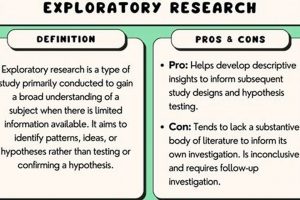A common issue encountered in digital art creation arises when expected brush strokes fail to appear on a designated image plane. This can manifest as an inability to apply color, texture, or any mark-making effect using the brush tool within the selected software, specifically when that software is configured to operate on a pixel-based image format. For instance, one might attempt to use a textured brush to add shading to a character illustration, only to find that the brush leaves no visible trace on the canvas.
The proper functioning of digital brushes is essential for efficient and effective digital painting and illustration. Addressing the cause of non-functional brushes allows artists to maintain their workflow, explore creative possibilities without interruption, and ultimately produce the intended visual result. Historically, troubleshooting these technical difficulties has been a necessary skill for digital artists, evolving alongside the complexity of digital art tools.
This article will investigate the underlying causes that lead to this operational failure, provide a systematic approach to diagnosing the problem, and present practical solutions to restore brush functionality. Common areas of investigation include layer settings, color configurations, brush properties, and software preferences.
Troubleshooting Brush Inactivity on Pixel-Based Layers
The following tips provide a structured approach to resolving the issue of brushes failing to function as expected on designated image planes, ensuring artists can resume their workflow without significant disruption.
Tip 1: Verify Layer Selection: Confirm that the intended layer is actively selected in the Layers panel. An inadvertently selected, different layer, such as a vector layer, or an unselected layer will prevent brush strokes from registering on the target pixel-based area.
Tip 2: Check Color Settings: Ensure the selected color is visible and not set to transparent or a shade identical to the background. The primary and secondary color swatches should display a discernible color, and the blending mode should be set to “Normal” or another mode that allows for visible color application.
Tip 3: Examine Layer Opacity: The opacity of the selected layer should be set to a value greater than zero. A fully transparent layer will render brush strokes invisible, regardless of color or brush settings. Adjust the opacity slider in the Layers panel to restore visibility.
Tip 4: Review Brush Settings: Inspect the brush size, opacity, and blending mode. A very small brush size, low opacity, or a blending mode that interacts negatively with the existing layer content may result in seemingly absent brush strokes. Reset the brush to default settings for testing purposes.
Tip 5: Confirm Layer Mask Status: A layer mask may be obscuring the brush strokes. Verify that the layer mask is not active or that the area being painted on the mask is not black. Disable the layer mask temporarily to determine if it is the source of the problem.
Tip 6: Rule Out Layer Locking: Investigate whether the layer is locked. Locked layers prevent any modification, including brush strokes. Check the layer icon in the Layers panel for a lock symbol and unlock the layer if necessary.
Tip 7: Software Update: Ensure the software is running the latest version. Outdated software may contain bugs that affect brush functionality. Check for updates and install them if available.
By systematically addressing these potential causes, users can effectively diagnose and resolve the problem of brushes failing to function on raster layers, leading to a more productive and less frustrating creative experience.
Following successful implementation of these steps, the article will proceed to advanced troubleshooting techniques and alternative solutions for persistent issues.
1. Layer Selection
Layer selection forms a foundational element in digital painting applications; the correct identification and activation of a layer are critical for the successful application of brush strokes. When brushes do not function as expected on a pixel-based surface, the first step in troubleshooting involves meticulously verifying layer assignments.
- Active vs. Inactive Layers
Only the actively selected layer accepts new brush input. If a different layer is highlighted in the layer panel, even if it’s directly above the intended pixel-based surface, brush strokes will be applied to that other layer instead. For instance, if a vector layer or adjustment layer is active, applying a brush will modify that non-pixel based plane, leaving the raster area untouched.
- Layer Type Compatibility
Brush tools are designed primarily for pixel-based (raster) layers. Attempting to use standard brushes on other layer types, such as vector layers or text layers, will often result in no visible change or an unexpected alteration of the non-raster properties. This incompatibility stems from the fundamental difference in how each layer type stores and renders data.
- Hidden Layers
Even if a pixel-based layer is selected, if its visibility is toggled off, brush strokes applied to it will not be visible. The layer is still receiving the input, but the information is suppressed from view. Ensuring that the layer’s visibility icon (typically an eye) is enabled is essential for confirming brush strokes are registering on the target canvas.
- Clipping Masks and Layer Order
A selected pixel-based layer may be clipped to another layer, effectively limiting where brush strokes are visible based on the contents of the clipping mask layer. If the intended painting area falls outside the boundaries defined by the clipping mask, brush strokes in those areas will be hidden. Understanding the relationship between layer order and clipping masks is vital for predicting where brush strokes will appear.
In conclusion, effective use of digital painting tools hinges on correct layer management. Ensuring that the intended pixel-based layer is active, visible, and compatible with brush tools, and being aware of potential clipping masks is essential for preventing and resolving the issue of non-functional brushes.
2. Color Configuration
The selection and application of color constitute a fundamental element in digital painting. When a brush fails to produce visible markings on a pixel-based surface, the color configuration warrants immediate scrutiny. A primary cause is often an unintentional setting that renders the brush strokes invisible or indistinguishable from the background. Examples include selecting a color identical to the canvas background or setting the brush opacity to zero, effectively preventing any visual change. Ensuring appropriate color selection and opacity levels are crucial prerequisites for functional brush behavior.
Beyond the basic color selection, the blending mode applied to the brush can significantly impact its visibility. If the blending mode is set to “Erase,” for instance, the brush will remove pixels rather than add color. Similarly, blending modes such as “Multiply” or “Screen” may produce subtle effects that are easily overlooked, particularly when working with similar color values. Real-world painting scenarios illustrate this: an artist attempting to add highlights using the “Screen” blending mode with a dark color might find the effect barely perceptible, leading to the incorrect conclusion that the brush is non-functional. A thorough understanding of blending modes and their interaction with underlying colors is therefore vital for effective troubleshooting.
In summary, a properly configured color palette is essential for functional brush behavior on pixel-based layers. The challenge lies in systematically verifying all relevant settings color value, opacity, and blending mode to ensure they align with the intended artistic outcome. A nuanced understanding of these parameters and their interplay is essential for avoiding the erroneous conclusion that the brushes are malfunctioning, and for maintaining an efficient digital painting workflow.
3. Opacity Levels
Opacity levels constitute a critical factor in determining the visibility of brush strokes on pixel-based layers within digital art software. When brushes appear non-functional, the transparency of the brush itself or the layer on which it’s being applied is a primary area for investigation. Incorrect opacity settings frequently lead to the perception that brushes are not working as expected.
- Brush Opacity Settings
The brush settings within the software control the transparency of each stroke. A brush with its opacity set to zero will not deposit any visible color, regardless of the selected color or layer settings. Conversely, a brush with 100% opacity will lay down a solid stroke of the chosen color. A low opacity setting, such as 10%, will result in a very faint mark, potentially appearing non-existent, especially on lighter backgrounds. This is akin to using a nearly dry brush on a physical canvas.
- Layer Opacity Settings
Similar to brush opacity, the opacity of the layer on which painting is occurring dictates the overall transparency of the content on that layer. If the layer opacity is set to zero, anything painted on that layer, regardless of the brush opacity, will be completely invisible. Even a brush with 100% opacity will not produce a visible result on a fully transparent layer. This is analogous to painting on clear glass; the paint is there, but not directly visible.
- Blending Modes and Opacity Interaction
Blending modes modify how brush strokes interact with underlying pixels, and their effects are often influenced by opacity levels. For example, a brush set to the “Multiply” blending mode with low opacity will darken the underlying colors subtly, while at 100% opacity, it may produce a much more pronounced effect. Experimentation with various blending modes and opacity combinations is necessary to achieve the desired visual outcome. A brush with 0 opacity set to any blending mode will not output any visible results.
- Cumulative Opacity Effects
Opacity can be cumulative. Multiple layers with low opacity, stacked on top of each other, can result in a surprisingly opaque appearance. Conversely, applying multiple strokes with a low-opacity brush will gradually build up the color intensity. Understanding this cumulative effect is crucial for achieving nuanced shading and color blending in digital art.
In summary, proper management of opacity levels, both at the brush and layer level, is essential for the effective use of digital painting tools. When brushes seem non-functional, a thorough review of all opacity settings is a necessary first step to resolving the issue and restoring intended brush behavior. An understanding of the interdependence of these settings is valuable for navigating potential challenges, and for the achievement of creative concepts and effects.
4. Brush Settings
Brush settings within digital painting software such as Clip Studio Paint directly influence brush behavior on raster layers. The configuration of parameters like brush size, hardness, spacing, and texture dictate how the brush interacts with the canvas. A misconfigured setting represents a common cause of brushes failing to produce the expected result on raster layers. For instance, setting the brush size to an extremely small value makes brush strokes virtually invisible, even on a high-resolution canvas. Similarly, excessively high brush spacing can lead to a dotted or dashed appearance instead of a continuous line. Understanding and adjusting brush settings are therefore crucial for ensuring proper brush functionality.
Further, the interplay between brush settings and other factors, such as pressure sensitivity or tilt, adds complexity. In cases where pressure sensitivity is linked to brush size or opacity, a lack of pressure applied while drawing may result in either no stroke or a very faint one, giving the impression of a non-functioning brush. Correctly calibrating pressure curves and tilt angles within the software preferences is essential for these functions to perform as expected. The texture settings of a brush also influence the visual output. When no texture is selected, the brush is rendered as a plain circle, but adding custom textures provides varied aesthetic effects. Understanding how to manipulate and combine textures is critical for preventing unwanted or nonexistent brushmarks.
In conclusion, brush settings are pivotal to proper operation and influence the results on raster layers. By understanding the interaction of parameters such as size, hardness, pressure sensitivity, and texture, one can address many instances where brushes appear to not be functioning correctly. Recognizing this connection ensures appropriate use of the tool and a better overall painting experience.
5. Mask Influence
Masks serve as selective filters in digital painting applications, controlling the visibility and modification of layers. The inadvertent or incorrect application of masks represents a significant cause when brushes fail to function as expected on raster layers. Understanding the mechanics of mask influence is crucial to resolving issues of brush inoperability.
- Layer Masks and Hidden Areas
A layer mask functions as a grayscale overlay on a specific layer, where white reveals the layer’s content, black conceals it, and shades of gray produce varying degrees of transparency. If a portion of a raster layer is masked out (i.e., covered by black on the layer mask), brush strokes applied to that masked area will not be visible. The brush is technically functioning, but its effect is being blocked by the mask. Real-world examples include using a mask to isolate a character from its background or to create seamless composites. If brushstrokes do not show up on the raster layer, checking if the area being painted on is not within a black section of the mask is a useful first troubleshooting step.
- Clipping Masks and Visibility Boundaries
Clipping masks constrain the visibility of one layer to the shape or content of another. When a raster layer is clipped to another layer, any brush strokes that extend beyond the boundaries of the clipping layer will be hidden. This technique is used to apply textures or patterns to specific shapes without affecting the surrounding areas. A clipping mask confines visual elements within a layer, defining where content appears, and making hidden other parts of the image. When brushstrokes are unexpectedly missing or cut off, verifying the clipping mask setup becomes essential.
- Vector Masks and Edge Refinement
Vector masks, unlike layer masks, are created using vector paths and offer precise control over the edges of an image or layer. Although more commonly used for non-destructive editing and edge refinement, improper application of a vector mask can result in the inadvertent masking out of areas where brush strokes are intended. Correct manipulation of vector masks can create a clean edge between rasterized layers or cut-out an object from the image.
- Quick Masks and Temporary Selections
Quick Masks are temporary selections that allow for detailed refinement using brush tools. By entering Quick Mask mode, a user can paint a selection using any brush, then convert that painted area into a selection. If the user forgets they are still in Quick Mask mode, any brushwork will modify the selection itself rather than the underlying layer, leading to confusion and seemingly non-functional brushes on the raster layer.
In summary, mask influence on raster layers is significant, and understanding different masking techniques is paramount. Incorrect mask configurations frequently lead to the impression that brushes are not functioning properly. By systematically inspecting layer masks, clipping masks, vector masks, and potential activation of quick mask mode, artists can quickly diagnose and resolve many issues of seemingly non-functional brushes, restoring the intended painting behavior and effects.
6. Lock Status
The lock status of a layer represents a fundamental control mechanism within digital painting software. The lock state directly influences whether modifications, including brush strokes, can be applied to that layer. Consequently, an improperly locked layer becomes a primary suspect when brushes fail to function as expected on a designated raster surface.
- Full Layer Lock and Modification Prevention
A full layer lock completely prohibits any alterations to the layer’s content, including brush strokes, fills, or erasures. This lock is typically indicated by a padlock icon adjacent to the layer in the layers panel. In this state, attempting to apply a brush will result in no visible change to the canvas, regardless of the brush settings. This is a preventative measure against unintended edits, analogous to write-protecting a physical document. If a raster layer is locked, no brush strokes will modify the layer.
- Pixel Lock and Transparency Preservation
The pixel lock, or transparency lock, restricts painting to only opaque areas of the layer, preserving existing transparency. When a pixel lock is active, brush strokes applied to transparent areas will be ignored. This feature is useful for adding detail to an existing shape without affecting its silhouette, akin to airbrushing within a predefined stencil. Thus, with a pixel lock, only areas containing original pixels can be modified.
- Position Lock and Movement Restriction
The position lock prevents the layer from being moved or transformed. While this lock does not directly affect brush functionality, it can contribute to the perception of a problem if an artist inadvertently attempts to reposition the layer instead of painting on it. Although this lock has no impact on raster layer brush operation, knowing its function provides a degree of software understanding.
- Locking and Hierarchical Structures
In software that supports hierarchical layer structures, such as grouping layers, locking a parent group will often cascade the lock to all child layers within that group. This means that even if an individual child layer appears unlocked, its effective lock status may be inherited from the parent. This scenario requires careful examination of the entire layer hierarchy to identify the source of the lock. When a group of layers is locked, it is useful to first unlock the group and then the specific raster layer, to solve brush errors.
In summary, the lock status of a raster layer, whether a full lock, pixel lock, or inherited lock, directly influences the ability to apply brush strokes. By systematically checking the lock status of the selected layer and its parent groups, users can quickly diagnose and resolve many instances where brushes appear non-functional. Recognizing lock status prevents errors and ensures effective workflow.
7. Software Integrity
Software integrity, referring to the correct and uncorrupted operation of Clip Studio Paint, plays a crucial role in ensuring brush functionality on raster layers. Damage to program files, incomplete installations, or conflicts with other software can compromise the software’s ability to accurately interpret and execute brush commands. This malfunction manifests as brushes failing to apply color, texture, or other effects to the designated area on a raster layer.
For example, corrupted brush preset files can prevent brushes from loading or functioning correctly, leading to an inability to apply brush strokes to a raster layer. Similarly, corrupted installation files may result in core functionalities, such as the rendering engine or color processing modules, failing to operate correctly. This, in turn, causes the brushes to become non-responsive, or to display errors when used on a raster layer. In a practical scenario, a user might attempt to apply a textured brush to create shading on a character illustration, only to find that the brush leaves no mark, or produces unexpected artifacts due to damaged program components. Ensuring the Clip Studio Paint installation is intact and the associated files are uncorrupted is paramount for normal application.
Maintaining software integrity is crucial for digital artists relying on Clip Studio Paint for their workflow. Resolving issues related to software integrity can range from simply restarting the application to performing a complete reinstallation. By ensuring the proper function of Clip Studio Paint, artists can eliminate a significant potential cause of brushes not working on raster layers and ensure continued workflow, resolving technical interruptions and allowing more creative flexibility.
Frequently Asked Questions
This section addresses common queries and misconceptions regarding brush malfunctions on pixel-based planes within Clip Studio Paint.
Question 1: Why do Clip Studio brushes sometimes fail to apply marks on a designated pixel-based area?
Several factors contribute to this issue, including incorrect layer selection, inappropriate color settings (e.g., transparent color), low layer or brush opacity, active layer masks, layer lock status, and potentially corrupted software installations or brush presets.
Question 2: How is the selected layer confirmed as the source of brush inactivity?
Verifying the intended layer is highlighted within the Layers panel is essential. Furthermore, confirming the selected layer is a pixel-based (raster) layer and not a vector, text, or adjustment layer is important, as standard brushes primarily function on raster layers. Additionally, ensuring the “eye” icon is activated verifies layer visibility.
Question 3: What color settings impede brush function?
Selecting a color identical to the background or configuring the brush opacity to zero will render the brush strokes invisible. Ensuring the selected color swatch displays a discernible color, and that the blending mode is set appropriately (e.g., “Normal”) is important to guarantee function.
Question 4: How do layer masks affect brush behavior on raster layers?
A layer mask can obscure brush strokes. If the area being painted is masked out (represented by black on the layer mask), the strokes will be hidden. Disabling the layer mask temporarily can determine if it is the source of the problem. Areas masked out can be identified by either black brush strokes on the layer mask, or by the application of an inverse mask.
Question 5: In what ways does the layer lock status prevent the application of brush strokes?
A fully locked layer prohibits all modifications, including brush strokes. A pixel lock, conversely, restricts brush strokes to only opaque areas, preserving transparency. Therefore, confirming the layer is unlocked is essential.
Question 6: How can software integrity affect brush functionality?
Corrupted installation files or brush presets can compromise the software’s ability to properly interpret and execute brush commands. Restarting the application or reinstalling Clip Studio Paint may resolve these issues.
These frequently asked questions address common issues related to inactive brushes on raster layers. By systematically investigating these potential causes, users can effectively diagnose and resolve the problem.
The next section will address advanced troubleshooting techniques.
Conclusion
The preceding investigation has systematically examined the multiple factors contributing to the frustrating issue of brushes failing to function correctly on pixel-based surfaces. Layer selection, color configuration, opacity levels, brush settings, mask influence, lock status, and software integrity emerge as critical areas requiring diligent scrutiny. Diagnosing the root cause often necessitates a process of elimination, methodically verifying each element to restore expected brush behavior. A thorough approach is essential in resolving issues concerning clip studio brushes not working on raster layer.
The ability to effectively troubleshoot digital art tools directly impacts creative output and workflow efficiency. Continued diligence in understanding software nuances and mastering troubleshooting techniques remains paramount for digital artists. The presented insights aim to empower users to preemptively address potential problems, fostering a smoother and more productive creative process. Mastery of these digital tools is key to efficient artistic results.