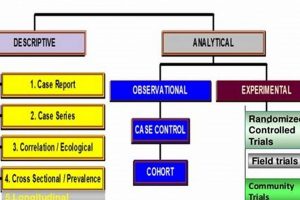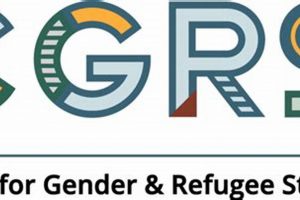The appearance of a single color in the Bambu Studio slicing preview, despite a design intended for multiple colors, typically indicates an issue within the software configuration or model interpretation. This can manifest when importing models designed for multi-material printing, where the software fails to recognize distinct parts or their designated colors. For example, if a user imports an object composed of several STL files, each representing a different colored component, and the software displays only one color after slicing, it suggests a problem in how those parts are being interpreted as separate printable objects with specific extruder assignments.
Correcting this issue is crucial for achieving the desired aesthetic outcome in multi-color 3D prints. Successful multi-color printing hinges on the slicer’s ability to accurately interpret and differentiate between the various parts of the model, assigning each to the appropriate extruder for printing with a specific filament. Resolving the issue prevents wasted filament and failed prints, saving time and resources. Historically, issues like this have been common in early multi-material printing, requiring users to meticulously inspect and adjust settings to ensure correct output.
Addressing this problem requires a systematic approach. The following sections will delve into the common causes behind this behavior, outlining solutions related to model preparation, slicer settings, and potential software bugs. A thorough understanding of these factors is essential for effective troubleshooting and consistently achieving accurate multi-color 3D prints.
Troubleshooting Single-Color Slicing in Bambu Studio
Achieving multi-color 3D prints requires precise configuration within Bambu Studio. When the slicer displays only one color, even with a multi-part model, systematic troubleshooting is necessary.
Tip 1: Verify Model Integrity and Format: Ensure the model comprises separate, manifold parts, each intended for a specific color. Models designed as a single, monolithic object, even with color information embedded, may not be recognized for multi-color printing. Prefer importing models in formats like STL or OBJ where individual parts are clearly defined.
Tip 2: Confirm Part Separation in Bambu Studio: After importing, verify that Bambu Studio recognizes the model as multiple objects. In the object list, individual parts should be distinguishable. If the entire model is treated as a single object, consider splitting it within Bambu Studio or in a dedicated 3D modeling software.
Tip 3: Assign Extruders Manually: Even if parts are correctly separated, ensure each part is explicitly assigned to a specific extruder or filament. This can be done within Bambu Studio’s object settings. Without explicit assignment, the slicer may default to a single extruder for the entire model.
Tip 4: Inspect Filament Settings: Check that different filament profiles are selected for each assigned extruder. If all extruders are configured to use the same filament profile, the slicer may display a single color preview, even with correct part separation and extruder assignments.
Tip 5: Review Slicing Preview Layers: After slicing, carefully examine the layer view. This allows verification if different filaments are being used at different layers. If only one color is visible throughout all layers, revisit extruder and filament assignments.
Tip 6: Update Bambu Studio: Ensure the software is running the latest version. Bugs or incomplete features in older versions may cause unexpected behavior. Regularly updating to the latest release can resolve compatibility issues or address known problems related to multi-color printing.
Addressing these potential issues ensures the Bambu Studio software interprets and processes multi-part models accurately, leading to successful multi-color 3D prints. Consistent application of these steps minimizes wasted materials and maximizes the potential of multi-filament printing capabilities.
The article will now discuss further advanced troubleshooting techniques.
1. Extruder Assignment
Extruder assignment is a critical process linking the intended color of a 3D printed part with the physical extruder dispensing the corresponding filament. Within Bambu Studio, if the extruder assignment is incorrectly configured, the software, upon slicing, may show only one color, regardless of the model’s intended multi-colored design. This occurs because the slicer directs all parts of the model to a single extruder, effectively nullifying any color differentiation. For instance, a model comprised of separate components designed for red, blue, and green filaments will be rendered in a single color within the preview if all parts are inadvertently assigned to the same extruder.
The significance of correct extruder assignment extends beyond visual aesthetics. An improper assignment can lead to wasted filament, as the printer attempts to create a multi-colored object using only one material. This can result in a failed print, as internal features or support structures designed for different material properties may not function correctly with a single filament. Understanding the mapping between model parts and extruders is therefore essential for successful multi-color 3D printing. Specifically, it requires ensuring that each component within the model has a unique extruder assigned to it.
Correcting extruder assignment involves inspecting each part’s properties within Bambu Studio and verifying that the appropriate extruder is selected. This often requires manually selecting each part and assigning it to the correct extruder in the software interface. While sometimes tedious, this process ensures the final print matches the intended design, minimizing material waste and ensuring functional integrity. Failing to carefully review and correct extruder assignments is a common cause of single-color slicing issues, highlighting the importance of this step in the multi-color printing workflow.
2. Filament Profile
The configuration of filament profiles within Bambu Studio directly influences the color representation in sliced models. Incorrect or uniform filament profile settings can lead to a single-color display, even when the design incorporates multiple colors.
- Shared Material Type
If all extruders are configured to use the same material type (e.g., PLA), and the software interprets this as a single, consistent material, color differentiation may be suppressed. The slicer may not differentiate between extruders, assuming they all deposit the same material with identical properties. In real-world scenarios, this can occur if the user selects “Generic PLA” for all extruders despite loading different colored filaments. The implication is a loss of multi-color capability, resulting in a print that fails to match the intended design.
- Identical Temperature Settings
While seemingly unrelated to color, uniform temperature settings across filament profiles can inadvertently contribute to the issue. If all profiles share identical temperature parameters, the slicer might optimize the printing process as if a single material is in use, potentially overriding color-specific instructions. For instance, if all extruders are set to a nozzle temperature of 220C, the slicer may streamline operations assuming material consistency, leading to a single-color output. This underscores the necessity of varying temperature settings when printing with filaments that require distinct thermal properties for optimal adhesion and flow.
- Color Override
Bambu Studio filament profiles allow specifying a color for visual representation within the software interface. If these visual color assignments are inadvertently set to the same color across all profiles, the slicer will display only this color in the preview, regardless of the actual filament loaded into the printer. An example of this would be if the user manually sets all filament profiles to display as “white” within the Bambu Studio interface. While this doesn’t affect the physical printing process directly, it hinders visual verification and can mislead the user into believing there’s an issue with the model itself.
- Missing Color Information
If the imported model lacks embedded color information or relies on external definitions that are not correctly interpreted by Bambu Studio, the filament profiles become the primary source of color instructions. If these profiles are incomplete or improperly configured, the slicer may fail to generate the necessary g-code commands to switch between filaments, resulting in a single-color print. For instance, if a model expects a color palette to be defined externally but Bambu Studio is configured to use default filament profiles without color specifications, the print will default to a single extruder and filament.
The interplay between these filament profile parameters and the model’s inherent color instructions determines the success of multi-color printing. By carefully configuring these settings, users can mitigate the “Bambu Studio only one color shows when I slice” issue, ensuring accurate color representation in the final printed object. Precise control over these parameters within Bambu Studio is essential for achieving desired results in multi-filament printing applications.
3. Part Separation
Part separation is a foundational aspect of multi-color 3D printing, directly influencing the slicer’s ability to discern and process individual colored components within a model. When Bambu Studio fails to recognize distinct parts due to inadequate separation, the resultant sliced output may display only a single color, negating the intended multi-color design. The clarity of part separation in the model directly correlates with the slicer’s capacity to generate accurate toolpath instructions for multi-filament printing.
- Inadequate Model Segmentation
If a 3D model intended for multi-color printing is designed as a single, monolithic object without clear separation between components meant to be different colors, Bambu Studio will interpret it as a single entity requiring only one filament. For example, if a model of a logo with multiple colored layers is exported as a single STL file instead of separate files for each color, the slicer will treat it as a single-color object. The implication is that the printer will attempt to print the entire logo using just one filament, disregarding the intended color variations.
- STL File Import Limitations
The STL file format, while widely used, does not inherently support multi-part or multi-material information within a single file. When importing an STL file containing overlapping or intersecting parts intended for different colors, Bambu Studio may struggle to automatically distinguish them as separate printable objects. Consider a scenario where a user imports a single STL file containing a cube with colored faces. While the design might specify different colors for each face, the slicer may interpret it as a single solid cube, defaulting to one color. This limitation necessitates explicit separation of parts into distinct files or the use of alternative file formats that support multi-part information.
- Grouping vs. Separation in Slicing Software
Within Bambu Studio, the grouping of objects can inadvertently negate the intended part separation. If distinct parts are grouped together, the slicer may treat them as a single unit for processing and slicing. For instance, if a model of a multi-colored figure is imported as separate parts but then grouped within Bambu Studio, the slicer will likely generate a single toolpath for all parts, using only one selected filament. This highlights the importance of verifying that objects remain separate within the slicing environment to ensure each part is individually processed and assigned to the correct extruder for multi-color printing.
- Overlapping Geometry and Z-Fighting
When parts designed for different colors have overlapping geometry within the model, Bambu Studio can exhibit unpredictable behavior, potentially leading to a single-color slice. Overlapping geometry can create visual artifacts known as “Z-fighting,” where the slicer struggles to determine which surface should be rendered. This ambiguity can result in the software defaulting to one color or producing a corrupted sliced output. Consider a scenario where two parts intended to be adjacent colors have overlapping faces. The slicer may fail to correctly delineate between the parts, interpreting them as a single entity and assigning only one color for printing. Addressing overlapping geometry through careful model editing is critical for avoiding these issues and achieving accurate multi-color prints.
The ramifications of inadequate part separation extend beyond mere aesthetic concerns. It can lead to structural weaknesses in the printed object, increased material waste, and overall print failure. By ensuring that models are designed with clear separation between parts intended for different colors and that these parts are correctly interpreted within Bambu Studio, users can effectively mitigate the “Bambu Studio only one color shows when I slice” issue and realize the full potential of multi-color 3D printing.
4. Model Integrity
Model integrity, referring to the geometric validity and structural soundness of a 3D model, plays a critical role in determining how Bambu Studio interprets and slices a design for multi-color printing. When a model lacks integrity, the slicer may misinterpret its structure, leading to errors in color assignment and ultimately resulting in only one color being displayed in the sliced output, despite the intention for a multi-colored print.
- Non-Manifold Geometry
Non-manifold geometry refers to 3D models containing edges shared by more than two faces or faces that do not form a closed volume. Bambu Studio, like most slicing software, relies on manifold geometry to correctly determine the inside and outside of a part. If a model contains non-manifold errors, the slicer may struggle to differentiate between distinct regions intended for different colors. For example, a model with an internal, unconnected face might cause the slicer to treat the entire object as a single continuous volume, assigning it only one color. This highlights the necessity of ensuring that models are geometrically sound and free from non-manifold errors before slicing for multi-color printing.
- Overlapping or Intersecting Geometry
When parts of a 3D model intended for different colors overlap or intersect, Bambu Studio may encounter difficulties in discerning the boundaries between them. This can lead to the slicer treating the overlapping regions as a single entity, assigning them a single color. Consider a model comprised of two interlocking pieces designed for separate colors, where the intersection between the pieces is not cleanly defined. The slicer might interpret this intersection as a single volume, resulting in both pieces being printed in the same color. Therefore, ensuring clean and distinct separation between colored parts is vital for accurate multi-color slicing.
- Inverted Normals
Surface normals define the direction a face is pointing, indicating the outside and inside of a 3D model. Inverted normals occur when a face’s normal points in the wrong direction, effectively turning the inside of a surface outwards. This can confuse Bambu Studio, causing it to misinterpret the model’s geometry and potentially assign incorrect colors or treat the entire model as a single volume. For example, if a model contains a face with an inverted normal, the slicer may fail to recognize that face as a distinct surface intended for a specific color, leading to a single-color representation in the sliced output. Correcting inverted normals is essential for ensuring accurate model interpretation during slicing.
- Incorrect File Format or Corrupted Data
The integrity of the file format itself can impact how Bambu Studio interprets the model. Using an incorrect file format or encountering corrupted data during file transfer can lead to errors in model representation, including the loss of color information or geometric distortion. This can result in the slicer treating the model as a single-color object, even if the original design contained multiple colors. For example, if a model saved in a binary STL format becomes corrupted during transmission, the slicer may fail to accurately read the color information, leading to a single-color output. Ensuring the correct file format and verifying the integrity of the data are crucial for avoiding these types of slicing errors.
These aspects of model integrity collectively influence Bambu Studio’s ability to correctly interpret and slice a multi-colored design. By addressing these potential issues before slicing, users can significantly reduce the likelihood of encountering the “Bambu Studio only one color shows when I slice” problem, ultimately achieving accurate and visually appealing multi-color 3D prints.
5. Software Updates
The consistent functionality of Bambu Studio, including its ability to correctly interpret and slice multi-color models, is intrinsically linked to the software’s version. Software updates often contain bug fixes, performance improvements, and compatibility enhancements that directly address issues such as the incorrect color display during slicing. Older versions may contain defects that prevent the software from properly recognizing multiple parts or assigning colors, leading to the undesirable outcome where only one color is visible in the sliced preview. For instance, a bug might exist in an earlier version that prevents the software from correctly parsing multi-part STL files, causing it to treat the entire assembly as a single object with a single color. A real-life example would involve a user reporting the single-color issue, upgrading Bambu Studio, and subsequently finding that the multi-color slicing works as intended. The practical significance of understanding this connection lies in recognizing that updating the software should be a primary troubleshooting step when encountering such problems.
Further analysis reveals that software updates frequently introduce support for new file formats or refine existing parsing algorithms. This directly affects how Bambu Studio handles multi-color models, especially those designed using newer or less common techniques. A software update might add support for a specific metadata tag in a 3MF file, enabling the slicer to correctly interpret color assignments that were previously ignored. Another example might include an improved algorithm for detecting and separating overlapping geometry, preventing the single-color slicing issue in models with complex designs. This highlights the importance of consulting release notes for information on changes that specifically address multi-color printing capabilities.
In conclusion, software updates serve as a crucial maintenance mechanism for Bambu Studio, directly impacting its ability to accurately process and slice multi-color models. While addressing model integrity, part separation, and filament profiles are essential steps, neglecting to update the software can render these efforts futile. The challenges associated with outdated software underscore the need for a proactive approach to maintenance. Regular software updates contribute to a more robust and reliable multi-color printing experience, aligning with the broader theme of optimizing workflow and minimizing potential points of failure.
Frequently Asked Questions
The following addresses common concerns regarding the “Bambu Studio only one color shows when I slice” issue. These FAQs aim to provide clear and concise answers based on technical understanding and practical experience.
Question 1: Why does Bambu Studio sometimes display only one color even when the 3D model is designed for multi-color printing?
The occurrence of a single-color display in Bambu Studio, despite a multi-color design, typically indicates a misconfiguration or interpretation problem within the software. Potential causes include incorrect extruder assignment, improper filament profile settings, inadequate part separation in the model, model integrity issues (e.g., non-manifold geometry), or the presence of software bugs in outdated versions. These factors prevent Bambu Studio from accurately processing the distinct color components, resulting in a single-color slice.
Question 2: How does incorrect extruder assignment affect the color display in Bambu Studio?
Extruder assignment establishes the relationship between specific parts of the 3D model and the physical extruder that dispenses the corresponding filament. If all parts of a multi-color model are inadvertently assigned to the same extruder within Bambu Studio, the software will treat the entire object as a single-color print. The result is a slice preview showing only one color, as the slicer directs all parts to the same filament source, effectively nullifying any intended color differentiation.
Question 3: What role do filament profiles play in the single-color slicing issue?
Filament profiles define the printing parameters (e.g., temperature, speed) and, importantly, the assigned color representation for each filament used. If all filament profiles are configured identically, or if they all share the same color assignment within Bambu Studio, the slicer may fail to differentiate between them, leading to a single-color display. It is imperative to ensure that each filament profile accurately reflects the physical filament color and that distinct profiles are assigned to each extruder used for multi-color printing.
Question 4: What are the key considerations regarding part separation when addressing the single-color problem?
The clarity and accuracy of part separation within a 3D model directly influence Bambu Studio’s ability to recognize individual colored components. If the model is designed as a single monolithic object without clear boundaries between parts, or if overlapping geometry exists between parts intended for different colors, the slicer may struggle to distinguish them. Ensuring distinct and separate parts for each color is crucial for accurate multi-color slicing.
Question 5: How can model integrity issues contribute to the “Bambu Studio only one color shows when I slice” problem?
Model integrity refers to the geometric validity and structural soundness of the 3D model. Issues such as non-manifold geometry (e.g., holes, self-intersections), inverted normals, or corrupted file data can impede Bambu Studio’s ability to correctly interpret the model’s structure and color assignments. Addressing these integrity issues through model repair or reconstruction is often necessary to resolve the single-color slicing problem.
Question 6: Does updating Bambu Studio resolve the single-color slicing issue?
Updating Bambu Studio is a recommended troubleshooting step, as software updates frequently contain bug fixes, performance improvements, and enhanced support for various file formats and model types. Older versions may harbor defects that prevent the software from correctly processing multi-color models. Updating to the latest version can address compatibility issues and resolve known problems related to color display during slicing, often restoring the intended multi-color functionality.
In summary, the “Bambu Studio only one color shows when I slice” issue stems from a complex interplay of model design, slicer settings, and software integrity. Addressing these factors systematically is critical for achieving successful multi-color 3D prints.
The article will now transition to advanced techniques to resolve more complex or unusual issues.
Addressing the Single Color Issue in Bambu Studio
The exploration of “bambu studio only one color shows when i slice” reveals that the problem is multifactorial. Model integrity, extruder assignments, filament profile configurations, part separation, and software versions significantly impact the slicing outcome. Systematic troubleshooting, encompassing model verification, settings inspection, and software updates, is essential for resolving the incorrect color display.
Accurate multi-color 3D printing hinges on meticulous attention to detail and a comprehensive understanding of the interaction between model design and slicer settings. Consistently applying the outlined techniques will minimize errors, optimize multi-color workflows, and promote the successful realization of complex 3D printing projects. Further investigation into advanced slicing techniques and material compatibility may be necessary for particularly challenging models or specialized printing applications.