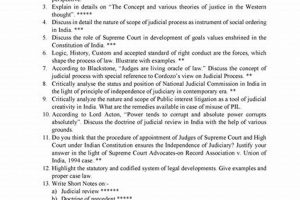The process of streamlining OBS Studio involves removing unnecessary components or features to reduce its resource consumption and complexity. This optimization can lead to improved performance, particularly on systems with limited processing power or memory. For example, disabling unused plugins or codecs can free up system resources and prevent conflicts.
Reducing the application’s footprint offers several advantages, including faster startup times, lower CPU and memory usage during streaming or recording, and a more responsive user interface. Historically, OBS Studio has been designed with a broad range of features to cater to diverse user needs, but this comprehensiveness can result in bloat for users who only require a subset of its capabilities. Addressing this bloat leads to a more efficient and tailored experience.
The subsequent sections will detail specific methods and strategies for optimizing the software, including identifying and removing unnecessary plugins, configuring optimal settings for encoding and output, and utilizing profiles to manage different streaming or recording scenarios. Furthermore, it will cover best practices for maintaining a lean and efficient setup, ensuring consistently smooth performance.
Optimization Strategies for OBS Studio
The following provides a collection of strategies aimed at minimizing resource usage within OBS Studio, improving overall performance and stability.
Tip 1: Disable Unused Plugins: OBS Studio supports numerous plugins. Inspect the plugins directory and remove any that are not actively used. Unnecessary plugins consume memory and can introduce conflicts.
Tip 2: Configure Optimal Encoding Settings: Select the appropriate encoder (e.g., x264, NVENC, or AMD VCE) based on available hardware and desired quality. Adjust bitrate, resolution, and frame rate to balance visual fidelity with resource consumption. Lowering these settings reduces the encoding workload.
Tip 3: Reduce Scene Complexity: Minimize the number of sources and transitions within each scene. Complex scenes demand more processing power. Simplify designs by consolidating elements or removing extraneous visual effects.
Tip 4: Optimize Audio Settings: Disable or remove unnecessary audio input devices. Ensure that audio sampling rates and bit depths are set appropriately for the intended use case. Excessive audio processing can strain system resources.
Tip 5: Utilize Profiles and Scene Collections: Create separate profiles for different streaming or recording scenarios. Use scene collections to organize and manage scenes efficiently. This prevents unnecessary elements from loading when not needed.
Tip 6: Monitor Resource Usage: Employ system monitoring tools to track CPU, memory, and GPU usage while running OBS Studio. Identify bottlenecks and adjust settings accordingly. Regular monitoring provides insights into performance and stability.
Tip 7: Update Drivers and Software: Maintain up-to-date graphics drivers and operating system components. Driver updates often include performance improvements and bug fixes that can benefit OBS Studio.
Implementing these strategies will lead to a more streamlined and efficient OBS Studio experience, especially on systems with limited resources.
The article will now present a compilation of commonly asked questions related to this optimization process.
1. Plugins Deactivation
Plugins deactivation represents a significant step in optimizing OBS Studio’s resource utilization. Unnecessary plugins consume memory and processing power, contributing to software bloat. Removing these components directly improves performance and reduces system overhead.
- Memory Footprint Reduction
Each active plugin occupies a portion of system memory. By deactivating unused plugins, the overall memory footprint of OBS Studio decreases. This reduction is particularly beneficial on systems with limited RAM, preventing potential performance bottlenecks. For instance, a plugin handling specialized video formats might be unnecessary if only standard formats are utilized.
- CPU Cycle Savings
Plugins may execute background processes or hooks that consume CPU cycles, even when not actively used. Deactivating these plugins eliminates unnecessary CPU load, freeing up resources for encoding and streaming tasks. An example is a plugin providing social media integration; if not actively streaming to those platforms, its deactivation is warranted.
- Conflict Resolution
Incompatibilities or conflicts between plugins can lead to instability and performance issues. Removing unused plugins mitigates the risk of these conflicts. An example involves two plugins attempting to modify the same video source, leading to unpredictable behavior. Deactivating one resolves the contention.
- Startup Time Improvement
OBS Studio loads all active plugins during startup. Deactivating unused plugins reduces the application’s initialization time. This improvement is noticeable, especially when numerous plugins are installed. A rarely used advanced scene switcher plugin is a prime candidate for deactivation if startup speed is a priority.
Deactivating plugins provides a tangible method for streamlining OBS Studio’s operation. The combined effects of reduced memory usage, CPU load, conflict potential, and startup time contribute to a more efficient and responsive streaming and recording environment. Regular evaluation of active plugins is essential for maintaining optimal performance.
2. Codec Optimization
Codec optimization constitutes a critical aspect of reducing the resource footprint of OBS Studio. Inefficient codec usage can lead to high CPU or GPU load, impacting overall system performance. Selecting and configuring codecs appropriately directly contributes to a leaner, more efficient streaming and recording workflow.
- Hardware Encoding Utilization
Leveraging hardware encoders, such as NVENC (NVIDIA) or AMD VCE, shifts the encoding workload from the CPU to the GPU. This significantly reduces CPU utilization, freeing up resources for other tasks. For example, when streaming a game, using NVENC to encode the video stream allows the CPU to dedicate more resources to game processing, resulting in smoother gameplay and streaming performance. This contrasts with software encoding (x264), which relies heavily on the CPU.
- Codec Selection Based on Hardware
The optimal codec depends on the available hardware and the intended use case. While x264 offers high quality and flexibility, it is CPU-intensive. NVENC and AMD VCE provide hardware-accelerated encoding, reducing CPU load. However, the quality and features may vary depending on the GPU generation. Selecting the appropriate codec for the available hardware maximizes efficiency and minimizes resource consumption.
- Bitrate and Resolution Adjustment
Higher bitrates and resolutions require more processing power for encoding and decoding. Reducing these settings can significantly decrease the encoding workload. For instance, streaming at 720p instead of 1080p reduces the number of pixels that need to be encoded, lowering CPU or GPU usage. Similarly, lowering the bitrate reduces the amount of data that needs to be processed, further reducing resource consumption.
- Rate Control Method Selection
The rate control method influences the quality and consistency of the encoded video. Constant Bitrate (CBR) provides a stable bitrate, while Variable Bitrate (VBR) adjusts the bitrate dynamically based on the scene complexity. Using CBR can be more efficient in certain scenarios, but VBR can provide better quality for the same average bitrate. Intelligent rate control methods can dynamically adjust encoding parameters to optimize quality while minimizing resource usage.
By carefully selecting and configuring codecs, bitrate, resolution, and rate control methods, OBS Studio’s resource consumption can be significantly reduced. This optimization is crucial for maintaining smooth streaming and recording performance, particularly on systems with limited resources, thereby contributing significantly to streamlining the application.
3. Scene Simplification
Scene simplification directly impacts OBS Studio’s resource consumption. Each element within a scene video sources, images, text overlays, and transitions requires processing power. Complex scenes with numerous elements demand greater resources, contributing to software bloat. Reducing scene complexity alleviates this demand, streamlining the application’s operation and contributing directly to optimizing its performance.
The correlation between scene complexity and resource usage is demonstrable in practical scenarios. For instance, a scene containing multiple webcam inputs, dynamic text elements updating in real-time, and elaborate transition effects places a significant load on the CPU and GPU. Simplifying this scene by reducing the number of webcam inputs, using static text overlays, and employing basic transitions minimizes the processing requirements. This reduction manifests in lower CPU and GPU utilization, potentially preventing dropped frames or stuttering during streaming or recording. Further examples include consolidating multiple static images into a single image file or replacing complex animated transitions with simpler fade effects.
In conclusion, scene simplification is a crucial element in the overall optimization process for OBS Studio. By minimizing the number and complexity of elements within each scene, the application’s resource demands are reduced, leading to improved performance and a leaner, more efficient streaming or recording workflow. The principles of simplification are particularly relevant for users with limited hardware resources, enabling them to achieve optimal performance with minimal compromise on visual quality. Balancing visual appeal with resource efficiency is key to successful scene design.
4. Audio Reduction
Audio reduction within OBS Studio constitutes a significant aspect of minimizing the application’s resource consumption. Unnecessary audio processing and input devices can contribute to system overhead. Addressing these elements directly improves performance, especially on systems with limited processing power.
- Disabling Unused Input Devices
Each active audio input device, even if not actively used, consumes system resources. Disabling microphones, virtual audio cables, or other audio inputs not currently required reduces the overall load on the audio processing pipeline. An example is a streaming setup with multiple microphone inputs; if only one microphone is used at any given time, the others should be disabled to prevent unnecessary resource allocation. This streamlining improves system responsiveness.
- Minimizing Audio Filters
Audio filters, such as noise suppression, gain control, or equalization, enhance audio quality but also require processing power. Reducing the number and complexity of applied filters lowers the CPU load associated with audio processing. For instance, using a hardware noise gate instead of a software-based noise suppression filter can offload processing from the CPU. Similarly, simplifying equalization settings minimizes the computational effort required to adjust the audio frequencies.
- Optimizing Audio Sampling Rate and Bit Depth
Higher audio sampling rates and bit depths increase the amount of data that needs to be processed. Reducing these settings to appropriate levels for the intended use case can minimize resource consumption without significantly impacting audio quality. For example, using a 44.1 kHz sampling rate and 16-bit depth is generally sufficient for streaming speech, while higher settings may be required for music production. Adjusting these settings based on the audio content optimizes the balance between quality and resource efficiency.
- Removing Unnecessary Audio Tracks
OBS Studio allows multiple audio tracks to be recorded or streamed simultaneously. If only a single audio track is required, removing the additional tracks reduces the amount of audio data that needs to be processed and encoded. An example is a gaming stream where only the game audio and microphone input are needed; removing any additional audio tracks, such as desktop audio, streamlines the audio processing workflow.
The combined effect of disabling unused input devices, minimizing audio filters, optimizing sampling rate and bit depth, and removing unnecessary audio tracks contributes to a significant reduction in OBS Studio’s resource consumption. These audio reduction techniques are essential for users seeking to optimize the application’s performance, particularly on systems with limited hardware capabilities. A focused approach to audio settings ensures that processing resources are allocated efficiently, contributing to a smoother streaming or recording experience.
5. Profile Usage
Profile usage in OBS Studio directly facilitates optimization efforts by enabling tailored configurations for specific streaming or recording scenarios. This capability mitigates the resource drain associated with a one-size-fits-all setup, aligning with the broader goal of streamlining the application.
- Targeted Resource Allocation
Profiles allow users to predefine settings optimized for various use cases, such as low-resource gaming streams versus high-quality recordings. Each profile can specify different encoding parameters, resolutions, and audio settings tailored to the specific task. For instance, a profile for mobile streaming might prioritize low bandwidth and resolution, while a profile for local recording might maximize video quality. This approach prevents unnecessary resource allocation, ensuring that only the required components are active for each scenario. Such targeted deployment leads to a more efficient operation of OBS Studio, mirroring the principles of judicious optimization.
- Modular Plugin Management
Profiles can be configured to load specific plugins only when needed. This modular approach reduces the initial startup time and minimizes memory usage, particularly relevant when dealing with a large number of plugins. A profile intended for audio-only recording might load only the necessary audio plugins, while excluding video-related plugins. This selective loading ensures that system resources are not burdened by unused functionalities. The strategic activation of plugins based on the active profile contributes significantly to streamlining the application’s resource footprint.
- Simplified Configuration Switching
Profiles streamline the process of switching between different configurations. Instead of manually adjusting settings each time, users can simply select the appropriate profile, instantly applying the pre-defined settings. This is particularly useful for users who frequently switch between different streaming platforms or recording environments. The ability to quickly transition between optimized configurations contributes to a more efficient workflow and minimizes the potential for errors that can arise from manual configuration changes.
- Reduced Clutter and Complexity
By separating configurations into distinct profiles, the main OBS Studio interface remains uncluttered and easier to navigate. This simplification reduces the cognitive load on the user and facilitates efficient management of different streaming or recording setups. For instance, a separate profile can be created for each streaming platform, each with its own specific settings and scene layouts. This organization prevents the main interface from becoming overwhelmed with numerous settings and configurations, improving the overall user experience and streamlining the configuration process.
The strategic implementation of profiles allows users to fine-tune OBS Studio’s performance based on specific requirements, minimizing resource consumption and maximizing efficiency. By enabling targeted resource allocation, modular plugin management, simplified configuration switching, and reduced clutter, profiles contribute directly to achieving a streamlined and optimized OBS Studio experience. The result is a more responsive and stable application, particularly beneficial for users with limited hardware resources.
6. Resource Monitoring
Resource monitoring provides essential feedback for optimizing OBS Studio’s performance, aligning directly with efforts to reduce unnecessary resource consumption. This real-time analysis allows for the identification of bottlenecks and inefficiencies, guiding targeted adjustments to settings and configurations.
- Real-time Performance Assessment
Resource monitoring tools, such as the Windows Task Manager or macOS Activity Monitor, provide real-time data on CPU, memory, and GPU usage. These metrics indicate the system resources being utilized by OBS Studio during streaming or recording. For example, consistently high CPU utilization suggests that the encoding settings may be too demanding for the hardware. By observing these performance indicators, users can identify specific areas requiring optimization, such as reducing the bitrate or switching to a hardware encoder. The data-driven approach facilitates effective decision-making in the optimization process.
- Plugin Impact Evaluation
Resource monitoring enables assessment of the performance impact of individual plugins. By selectively enabling and disabling plugins while observing resource usage, users can identify plugins that significantly contribute to system overhead. For instance, a plugin providing advanced scene transitions might consume a disproportionate amount of CPU resources. Identifying such performance-intensive plugins allows users to prioritize their removal or replacement, contributing to a leaner application. This targeted approach to plugin management enhances overall efficiency.
- Bottleneck Identification
Resource monitoring assists in pinpointing the specific components that are limiting OBS Studio’s performance. For example, high GPU usage coupled with low CPU usage suggests that the graphics card is the bottleneck. Conversely, high CPU usage and low GPU usage indicate that the CPU is the limiting factor. This identification process informs the selection of appropriate optimization strategies. If the GPU is the bottleneck, lowering the resolution or reducing the number of graphics-intensive sources might be necessary. Identifying the bottleneck allows for a targeted and effective allocation of optimization efforts.
- Long-Term Performance Tracking
Resource monitoring provides data for tracking the long-term performance of OBS Studio after implementing optimization measures. By comparing resource usage before and after making changes, users can verify the effectiveness of their efforts. For example, after switching to a hardware encoder, resource monitoring can confirm a reduction in CPU usage. This longitudinal data provides objective evidence of the impact of optimization strategies, allowing for informed adjustments to further refine performance.
In summary, resource monitoring provides a crucial feedback loop for optimizing OBS Studio, enabling targeted adjustments to settings, plugins, and configurations. By facilitating real-time performance assessment, plugin impact evaluation, bottleneck identification, and long-term performance tracking, resource monitoring plays an integral role in achieving a streamlined and efficient streaming or recording environment. The data-driven approach ensures that optimization efforts are focused and effective, resulting in a more responsive and stable application.
Frequently Asked Questions
This section addresses common inquiries regarding the optimization of OBS Studio, providing concise and informative answers based on established best practices.
Question 1: Does disabling unused plugins truly improve OBS Studio’s performance?
Yes, deactivating unused plugins reduces memory consumption and processing overhead. Each active plugin, regardless of usage, occupies system resources. Disabling unnecessary plugins frees these resources for essential encoding and streaming tasks.
Question 2: Is hardware encoding always superior to software encoding in OBS Studio?
While hardware encoding generally reduces CPU load, the quality may vary depending on the GPU and codec. Software encoding (x264) offers greater flexibility and potentially higher quality, but it is more CPU-intensive. The optimal choice depends on the specific hardware configuration and desired output quality.
Question 3: How significantly does scene complexity impact OBS Studio’s performance?
Scene complexity has a direct impact on CPU and GPU utilization. Scenes with numerous sources, filters, and transitions require more processing power. Simplifying scenes by reducing the number of elements can significantly improve performance, particularly on systems with limited resources.
Question 4: What audio settings adjustments can improve OBS Studio’s efficiency?
Disabling unused audio input devices, minimizing audio filters, and optimizing sampling rate and bit depth can reduce the audio processing load. These adjustments free up CPU resources and contribute to overall system performance.
Question 5: How do profiles in OBS Studio contribute to resource optimization?
Profiles allow for tailored configurations for different streaming or recording scenarios. By creating separate profiles with specific settings for each use case, unnecessary resource allocation is avoided, leading to more efficient operation.
Question 6: How can system resource monitoring aid in optimizing OBS Studio?
System resource monitoring provides real-time data on CPU, memory, and GPU usage, enabling identification of performance bottlenecks. This information guides targeted adjustments to settings and configurations, resulting in improved performance and stability.
The optimization of OBS Studio requires a comprehensive approach, considering various factors such as plugin management, encoding settings, scene complexity, audio configuration, profile usage, and resource monitoring.
The next section will summarize the key steps in maintaining a lean and efficient OBS Studio setup.
Conclusion
The comprehensive guide explored the methodology to debloat OBS Studio, emphasizing key areas for optimization. Strategies included the selective deactivation of plugins, codec configuration, scene simplification, audio reduction, strategic profile utilization, and the implementation of consistent resource monitoring. These approaches, when systematically applied, contribute to a significant reduction in the application’s resource footprint.
Adopting these principles ensures a more efficient and stable streaming or recording environment. Continuous evaluation and adjustment are crucial for sustaining optimal performance. The outlined techniques provide a framework for users to customize OBS Studio according to individual needs, ensuring consistently smooth operation while maintaining a streamlined software setup.


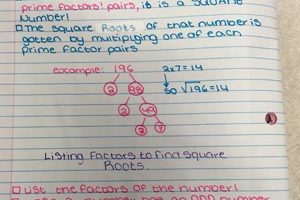

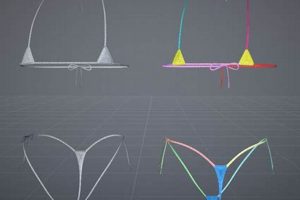
![The Rise of Tyler Perry Studios President: [Name] & Studio Success Study Travel Abroad | Explore Educational Trips & Global Learning Opportunities The Rise of Tyler Perry Studios President: [Name] & Studio Success | Study Travel Abroad | Explore Educational Trips & Global Learning Opportunities](https://studyhardtravelsmart.com/wp-content/uploads/2026/01/th-260-300x200.jpg)