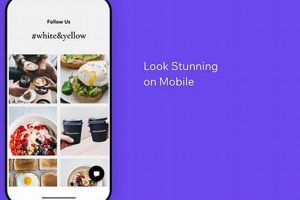Employing digital human figures created within Daz Studio inside Clip Studio Paint involves a workflow that allows artists to leverage pre-made 3D assets for illustration, comic creation, and other visual projects. This generally entails exporting the 3D figure from Daz Studio in a compatible format (such as FBX or OBJ) and importing it into Clip Studio Paint’s 3D workspace. The imported model can then be posed, lit, and rendered as a reference for drawing or painting.
Integrating these 3D figures offers significant advantages in terms of time-saving, consistency, and anatomical accuracy. Artists can bypass the complexities of drawing figures from scratch, ensure consistent proportions across multiple panels or illustrations, and readily experiment with different poses and camera angles. The practice has evolved from simpler, more limited 3D integration in early versions of Clip Studio Paint to more robust and flexible workflows with each software update.
This article will delve into the specifics of preparing models for import, optimizing settings within both software applications for seamless integration, common issues encountered, and techniques for effectively utilizing these assets to enhance the artistic workflow. Discussions will cover export settings, import options, posing methodologies, rendering considerations, and best practices for achieving desired visual outcomes.
Tips for Leveraging Daz Models in Clip Studio Paint
Optimizing the integration of digital human figures into digital painting workflows necessitates attention to detail at each stage. Considerations from export settings to rendering parameters significantly impact the final outcome.
Tip 1: Choose the Appropriate Export Format. FBX and OBJ are common choices; however, FBX generally retains more information regarding rigging and textures. Select the format that best preserves the model’s data during transfer from Daz Studio.
Tip 2: Optimize Model Geometry. Complex models with excessively high polygon counts can slow down Clip Studio Paint. Before exporting, consider reducing the polygon count in Daz Studio to improve performance without sacrificing essential details.
Tip 3: Configure Texture Settings. Ensure textures are properly mapped and exported alongside the model. Common texture issues include incorrect UV mapping or missing texture files. Verify texture integrity before importing into Clip Studio Paint.
Tip 4: Adjust Lighting in Daz Studio for Preview. While Clip Studio Paint has its own lighting system, pre-visualizing the lighting in Daz Studio can provide a better understanding of how the model will appear. Export a simplified lighting setup to guide the rendering process within Clip Studio Paint.
Tip 5: Utilize Posing Tools in Daz Studio. Take advantage of Daz Studio’s rigging and posing tools to achieve desired poses before exporting. This can save time and effort compared to adjusting the pose within Clip Studio Paint’s less specialized 3D environment.
Tip 6: Experiment with Rendering Settings. Clip Studio Paint offers various rendering options. Experiment with different settings, such as line extraction and shading, to achieve the desired visual style.
Tip 7: Consider Layer Organization. When the figure is imported, organize layers to separate the line art from other color elements to easily modify them in isolation without messing with other painting parts.
Effective deployment involves careful preparation and optimization. A streamlined process contributes to a more efficient and productive creative environment.
The subsequent sections will address troubleshooting common import errors and advanced techniques for enhancing the visual fidelity of models in illustrations.
1. Export Settings Configuration
The configuration of export settings within Daz Studio forms the foundational step in successfully employing Daz Studio models within Clip Studio Paint. Inadequate or incorrect settings can lead to a range of issues, from distorted geometry and missing textures to rigging failures, rendering the models unusable for their intended purpose.
- File Format Selection
Choosing the correct file format (FBX, OBJ, DAE) is crucial. FBX is generally preferred for its ability to retain rigging, animation data, and material properties. However, OBJ is simpler and may be suitable for static models where rigging is unnecessary. The selected format must be compatible with Clip Studio Paint’s import capabilities.
- Texture Export Options
Textures are essential for conveying the intended appearance of the model. Ensuring that textures are exported correctly, including their file format (JPEG, PNG, TIFF) and associated UV mapping, is critical. If texture paths are absolute rather than relative, Clip Studio Paint may fail to locate them after import. Embedded textures can simplify the process, but can also increase file size.
- Geometry Optimization
High-polygon models can significantly impact performance in Clip Studio Paint. Optimizing geometry by reducing polygon count (decimation) or simplifying the mesh prior to export can improve responsiveness without drastically sacrificing visual detail. Excessive decimation, however, can result in a loss of important details and create rendering artifacts.
- Rigging and Animation Data
For posed or animated models, preserving rigging and animation data is vital. Export settings must be configured to include bone structures, joint weights, and animation sequences. If this data is not correctly transferred, the model will lose its poseability within Clip Studio Paint. Certain rigging systems may not be fully compatible, requiring adjustments after import.
Correct configuration of export settings directly influences the viability of models for integration into Clip Studio Paint. Attention to file format, texture handling, geometry optimization, and rigging data ensures that the model retains its intended visual and functional properties upon import, enabling efficient utilization within digital illustration and comic creation workflows.
2. Import Process Optimization
The efficient utilization of digital human figures created in Daz Studio within Clip Studio Paint hinges critically on a streamlined import process. Optimizing this phase ensures minimal data loss, preservation of key attributes, and reduced time investment, maximizing the benefits of integrating pre-made 3D assets into artistic workflows.
- File Type Compatibility and Conversion
Clip Studio Paint supports various 3D file types, but compatibility issues may arise depending on the export format chosen in Daz Studio (e.g., FBX, OBJ). Converting models to a more readily accepted format or adjusting export settings to match Clip Studio Paint’s preferred specifications minimizes import errors and ensures that the model is correctly recognized. Failure to address file type compatibility can result in import failure, distorted geometry, or missing textures.
- Texture Handling and Material Assignment
During import, textures and materials associated with the Daz Studio model must be correctly assigned within Clip Studio Paint. The software needs to recognize and apply the appropriate texture maps (e.g., diffuse, specular, normal) to the corresponding surfaces of the model. Inaccurate assignment can lead to incorrect rendering, color distortions, or a lack of surface detail. Optimization involves ensuring that texture paths are properly linked and that material properties are translated accurately.
- Scale and Orientation Adjustment
Discrepancies in scale and orientation between Daz Studio and Clip Studio Paint are common. Models may import at an unexpected size or rotated incorrectly. Addressing these issues during the import phase is crucial for maintaining consistent proportions within the illustration environment and facilitating accurate posing and composition. Proper scaling and orientation ensure that the model integrates seamlessly with other elements in the scene.
- Scene Hierarchy and Object Organization
Maintaining a clear scene hierarchy during the import process is vital for efficient manipulation and posing of the model within Clip Studio Paint. The imported model should retain its original bone structure and object organization as defined in Daz Studio. Flattening the scene or losing hierarchical information can make posing and adjustment cumbersome. Preserving the scene structure allows for targeted manipulation of individual body parts and efficient animation or posing workflows.
These facets highlight the intricate connection between a well-optimized import process and the overall success of incorporating Daz Studio models into Clip Studio Paint workflows. Efficient import procedures ensure that the models retain their intended visual and functional attributes, allowing artists to leverage these assets effectively within their creative projects. Overlooking these aspects compromises the advantages of using pre-made 3D models, potentially leading to increased effort and suboptimal results.
3. Posing Workflow Management
Posing workflow management is a critical component in effectively leveraging Daz Studio models within Clip Studio Paint. The efficiency and artistic merit of utilizing these assets are directly dependent on the ability to manipulate and articulate the 3D figures into desired stances and expressions. Without a structured approach to posing, the potential time-saving and anatomical accuracy benefits offered by the models are significantly diminished.
A disorganized approach to posing often leads to iterative adjustments, increased rendering times, and potential anatomical inaccuracies. For example, attempting to pose a complex figure directly within Clip Studio Paint, without preliminary adjustments in Daz Studio, can result in joint distortions or unrealistic body positions. A structured workflow incorporates initial pose creation and refinement within Daz Studio’s more robust rigging environment, followed by careful import and final adjustments within Clip Studio Paint to integrate the pose seamlessly with other elements in the artwork. Efficient rigging and articulation, pre-configured in Daz, are essential to be preserved in the model which will allow the efficient posing for the target model.
In conclusion, effective posing workflow management is integral to successfully integrating Daz Studio models into the Clip Studio Paint environment. A planned approach, incorporating pre-posing in Daz Studio and optimized posing and rendering, enables artists to capitalize on the advantages of 3D models, maximizing their artistic control and minimizing potential inefficiencies, achieving better accuracy and saving time.
4. Rendering Options Adjustment
Rendering options adjustment is a crucial phase in the integration of digital human figures into Clip Studio Paint. The quality of the final visual output is heavily influenced by the rendering settings employed, directly impacting the perceived realism and artistic style of the resulting illustration. Failure to properly adjust these settings can negate the benefits of using detailed 3D models.
- Line Extraction Settings
Line extraction settings dictate how edges and contours are rendered as lines, which is especially relevant for creating line art based on 3D models. Adjusting line thickness, style, and sensitivity to angles can significantly alter the visual impact. For instance, increasing line thickness can emphasize the model’s form, while decreasing sensitivity reduces visual clutter. Improper adjustment leads to indistinct outlines or an overly busy composition, detracting from the overall image.
- Shading and Lighting Parameters
Clip Studio Paint offers various shading and lighting parameters that control how light interacts with the 3D model’s surface. Adjusting ambient light, directional light, and shadow intensity influences the depth and dimension of the figure. Employing softer shadows creates a more naturalistic effect, while harsher shadows enhance dramatic contrasts. Incorrect shading settings result in a flat, lifeless appearance or overly harsh, unnatural lighting effects, undermining the model’s realism.
- Material Properties Configuration
Material properties, such as reflectivity, specularity, and roughness, define how the model’s surface interacts with light. Configuring these properties allows for simulating different materials like skin, cloth, or metal. Increasing specularity can create highlights that emphasize surface details, while adjusting roughness controls the diffusion of light. Inadequate material configuration can lead to unrealistic surface appearances, making the model look plastic or lacking in texture.
- Anti-Aliasing and Post-Processing Effects
Anti-aliasing smooths jagged edges, improving the overall visual quality of the rendered model. Post-processing effects, such as color correction and sharpening, can further enhance the image. Applying anti-aliasing reduces pixelation and creates a cleaner, more professional look, while post-processing can fine-tune the colors and details. Neglecting these settings can result in a visually unappealing rendering with distracting artifacts and a lack of polish.
These rendering options serve as essential tools for achieving the desired aesthetic when working with digital human figures within Clip Studio Paint. Correctly configuring each setting allows for leveraging the detail and realism of 3D models, resulting in visually compelling and artistically refined illustrations. Without careful adjustment, the full potential of 3D models is unrealized, and the final output suffers from avoidable visual imperfections.
5. Anatomical Reference Enhancement
The integration of Daz Studio models into Clip Studio Paint provides a potent avenue for anatomical reference enhancement. The accuracy and poseability of these 3D figures offer artists a reliable foundation for drawing and painting human forms, thereby mitigating common errors and improving overall artistic quality.
- Proportional Accuracy and Consistency
Daz Studio models offer pre-built anatomical structures adhering to established proportions. This eliminates the need for artists to construct figures from scratch, reducing the likelihood of proportional errors. Maintaining consistent proportions across multiple illustrations or comic panels becomes more straightforward. The use of these models ensures a baseline level of accuracy, which is particularly valuable for artists who are still developing their anatomical knowledge. This provides a consistent and reliable structure which facilitates the accuracy and time needed to generate and render models for artistic purposes.
- Complex Pose Visualization
Daz Studio’s rigging system enables the creation of complex and dynamic poses, which can be challenging to visualize or photograph. The imported models can be manipulated into a wide range of stances, providing artists with clear visual references for foreshortening, perspective, and muscle deformation. This is particularly useful when depicting action scenes or unusual perspectives. The ability to rotate the 3D model and view it from multiple angles enhances understanding of the pose’s spatial relationships which allows the end users the possibility to render any specific pose.
- Muscle and Skeletal Structure Understanding
While not a direct replacement for anatomical study, Daz Studio models can aid in visualizing underlying muscle and skeletal structures. By observing how the model’s form changes in different poses, artists can gain a better understanding of muscle attachments and skeletal landmarks. This enhances the ability to draw anatomically plausible figures and create more believable character designs. By having a concrete framework that is easily manipulatable, it allows users to easily visualize and learn the muscle and skeletal structure.
- Time-Saving and Iterative Refinement
Using Daz Studio models as anatomical references significantly reduces the time required to create accurate figure drawings. Artists can quickly establish the basic pose and proportions, then focus on refining details and adding their own artistic style. The ability to easily adjust the model’s pose and experiment with different compositions facilitates iterative refinement and improves the overall quality of the artwork. A streamlined workflow promotes experimentation and efficiency. It’s main point is to save time and allow iterative refinement of the design for end uses.
The integration of Daz Studio models into Clip Studio Paint empowers artists to leverage pre-existing anatomical structures, improving accuracy, facilitating complex pose visualization, and streamlining the creative process. While not a substitute for thorough anatomical study, these models serve as invaluable tools for enhancing drawing and painting skills, enabling the creation of more compelling and anatomically sound artwork. This allows faster and more efficient production of art with accurate anatomical reference.
6. Workflow Integration Efficiency
The employment of digital human figures from Daz Studio within Clip Studio Paint necessitates a focus on workflow integration efficiency. Optimized integration minimizes time expenditure, reduces potential errors, and maximizes the utility of these assets within digital illustration and comic creation processes. The degree to which these tools are seamlessly integrated determines the ultimate productivity gains.
- Streamlined Asset Transfer
Efficient transfer of 3D models from Daz Studio to Clip Studio Paint is paramount. This involves selecting appropriate export formats (e.g., FBX) and optimizing model geometry to minimize file size and processing time within Clip Studio Paint. An example is the reduction of polygon count in Daz Studio before export to improve real-time performance within Clip Studio Paint’s 3D environment. Inefficient asset transfer leads to increased import times, potential data loss, and reduced responsiveness, directly impacting workflow efficiency.
- Simplified Posing and Adjustment
Streamlining the posing and adjustment of figures within Clip Studio Paint contributes significantly to efficiency. This includes pre-posing the model in Daz Studio’s rigging environment and utilizing Clip Studio Paint’s posing tools effectively. An example includes creating a complex pose in Daz Studio, saving it as a pose preset, and then applying it to the model within Clip Studio Paint for final adjustments. Cumbersome posing workflows add considerable time to the creation process, negating some of the benefits of using pre-made 3D assets.
- Automated Rendering and Line Art Generation
Utilizing Clip Studio Paint’s rendering capabilities to automatically generate line art and shading effects enhances workflow efficiency. This involves configuring rendering settings to achieve the desired visual style with minimal manual intervention. An example includes using Clip Studio Paint’s “LT Conversion of Layer” feature to automatically generate line art from the 3D model. Lack of automation in rendering necessitates manual line tracing and shading, significantly increasing the time required to complete an illustration.
- Integrated Scene Management
Effective management of the 3D model within the broader Clip Studio Paint scene promotes workflow efficiency. This includes organizing layers, adjusting model placement relative to other elements, and managing multiple 3D models within a single illustration. An example includes grouping the 3D model and its associated line art and shading layers into a single folder for easy organization and manipulation. Poor scene management leads to confusion, increased editing time, and potential errors, impacting overall productivity.
These facets demonstrate the interconnectedness of various aspects in the efficient employment of these techniques. Success depends not only on choosing appropriate tools but also on structuring workflows to optimize their integration, ultimately maximizing the potential gains in productivity and artistic output within digital illustration and comic creation endeavors.
Frequently Asked Questions
This section addresses common inquiries regarding the integration of Daz Studio models within the Clip Studio Paint environment. It aims to provide clear and concise answers to facilitate a more effective workflow.
Question 1: What file formats are compatible for importing Daz Studio models into Clip Studio Paint?
Clip Studio Paint primarily supports FBX and OBJ file formats for importing 3D models. FBX generally retains more information regarding rigging and textures, while OBJ is suitable for static models without complex animations. Compatibility may vary depending on the specific version of both applications; therefore, referencing the software documentation is recommended.
Question 2: How can model textures be properly applied after importing from Daz Studio?
Ensuring textures are properly applied involves verifying that the texture files are included in the export from Daz Studio and that their file paths are correctly referenced within Clip Studio Paint’s material settings. Texture files must be located in a directory accessible to Clip Studio Paint. In cases of missing textures, manual assignment of the image files to the corresponding material channels may be necessary.
Question 3: How can performance issues stemming from high-polygon models be mitigated?
Performance issues arising from high-polygon models can be mitigated by reducing the polygon count prior to exporting from Daz Studio. This process, known as decimation, simplifies the model’s geometry while attempting to preserve essential details. Alternatively, employing Clip Studio Paint’s 3D rendering settings to optimize the model’s display can alleviate performance strains.
Question 4: Can rigged Daz Studio models be posed within Clip Studio Paint, and how?
Rigged Daz Studio models can indeed be posed within Clip Studio Paint. After importing an FBX file containing rigging data, the model’s joints and bones become accessible within Clip Studio Paint’s 3D object manipulation tools. These tools allow for adjusting the pose of the model, although the level of control may be less extensive compared to Daz Studio’s native rigging system.
Question 5: What are the recommended rendering settings for achieving optimal visual quality?
Optimal rendering settings are subjective and depend on the desired aesthetic. However, enabling anti-aliasing to smooth jagged edges, adjusting light settings for appropriate shading, and experimenting with line extraction parameters are generally recommended. Careful adjustment of these settings enhances the visual fidelity of the model and ensures a polished final product.
Question 6: Are there limitations to the types of Daz Studio models that can be effectively used in Clip Studio Paint?
While most Daz Studio models can be imported, complex models with intricate rigging or specialized shaders may not translate perfectly to Clip Studio Paint. Simplified models with standard texture maps and bone structures tend to integrate more seamlessly. It is advisable to test compatibility with a sample model before committing to a large-scale project.
This FAQ provides a starting point for addressing common challenges associated with using Daz Studio models in Clip Studio Paint. Experimentation and a thorough understanding of both software applications are essential for achieving optimal results.
The next section will explore advanced techniques for enhancing the visual fidelity of Daz Studio models in illustrations.
Conclusion
The preceding exploration of use daz models in clip studio has elucidated the multifaceted process of integrating these digital assets into an artistic workflow. Key aspects, including file format selection, texture management, rendering parameter adjustment, and posing workflow optimization, have been addressed. The effective application of these techniques provides artists with increased control over anatomical accuracy, time management, and overall visual quality. Failure to account for these factors can impede the potential benefits, resulting in diminished returns on effort.
The capacity to leverage pre-existing 3D models offers significant advantages in the realms of illustration and comic creation. Continued refinement of integration techniques, coupled with ongoing software updates in both Daz Studio and Clip Studio Paint, promises to further streamline this workflow. Artists are encouraged to experiment with different configurations and methodologies to discover the most efficient and aesthetically pleasing approaches for their individual projects. Mastery of these techniques enables practitioners to elevate the quality and efficiency of their digital artwork.



![Discover Soho Studios: Flexible Spaces to Rent [Year] Study Travel Abroad | Explore Educational Trips & Global Learning Opportunities Discover Soho Studios: Flexible Spaces to Rent [Year] | Study Travel Abroad | Explore Educational Trips & Global Learning Opportunities](https://studyhardtravelsmart.com/wp-content/uploads/2026/01/th-28-300x200.jpg)